How to work with column context menus - You will learn how to filter, group, sort data, pin important columns and create summary values (sum, average, min/max)
How to edit the display and layout of the table - The manual shows how to move columns by drag & dropping, change their width, show or hide individual columns or save entire layout as a preference.
Global features of tables - You will learn how to print, export to CSV, customize columns, use filters in column headers and addiitonal tools available from the main context menu.
Every table has its individual features, here is a list of all of them:
Filtering by day / week / month / year / period

Search bar - Allows you to search for a specific record

Layout - Allows you to save the column layout. You can learn more under the header Working with columns.

Displaying columns - After clicking the icon, a list of all available columns to show/hide will show up.
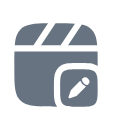
Display the left side panel - After clicking the icon, the left side panel will show up.
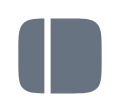
Display the right side panel - After clicking the icon, the right side panel will show up.
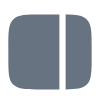
Refresh button - Refreshes every value in the list, works as a replacement for the F5 key.
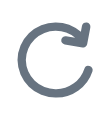
Print - Displays a selection of a print report.
Export to PDF - Export the list as PDF.
Export to CSV - Export the list as CSV.
Export to XLSX - Export the list as XLSX.
Customize columns - Adjusts the width of all columns according to width of the data
Show filter in header - Displays an advanced filter in every column
Wrap text in header - Wraps the column header text into two rows if the width is smaller than the header text.
Show shortcuts in header - Displays the column name shortcut if it is defined.
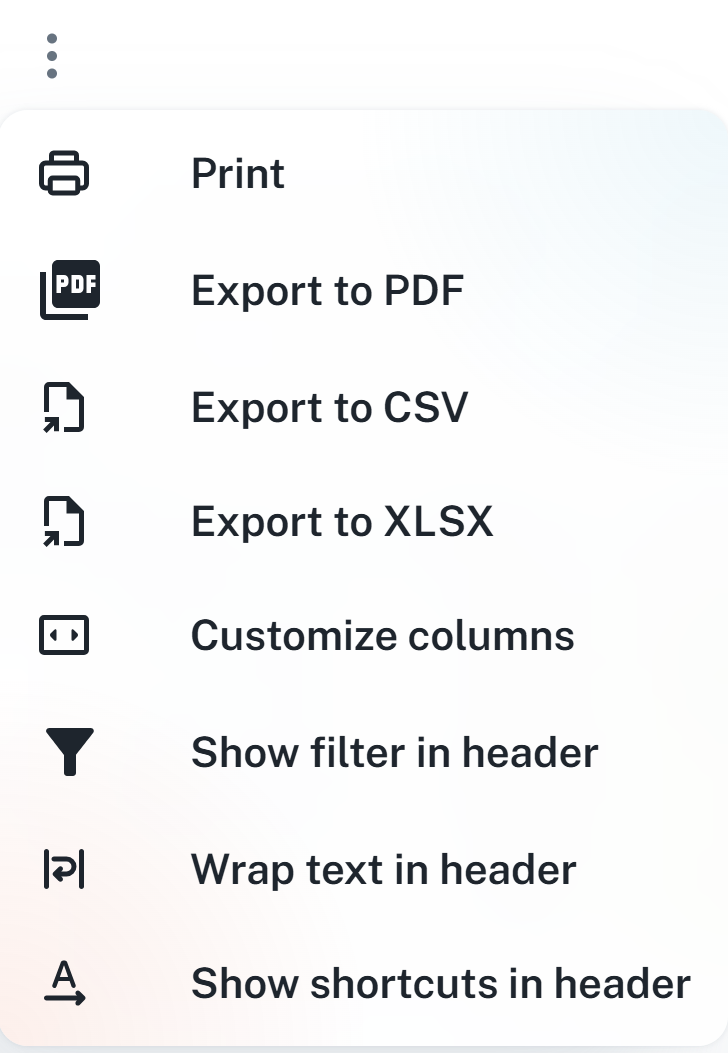
As described above, you can export into multiple formats - PDF, CSV, XSLX + export data to a print report.
Print - After clicking, a dialog will be displayed, in which it is necessary to choose a print report. After clicking Print inside the dialog, you will see a preview and print options.
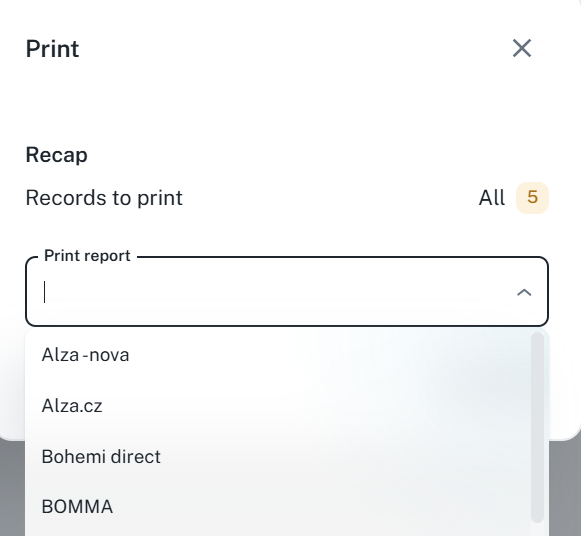
Export to PDF - A preview of the document will be displayed. To save as PDF, you need to set the Destination to Save as PDF.
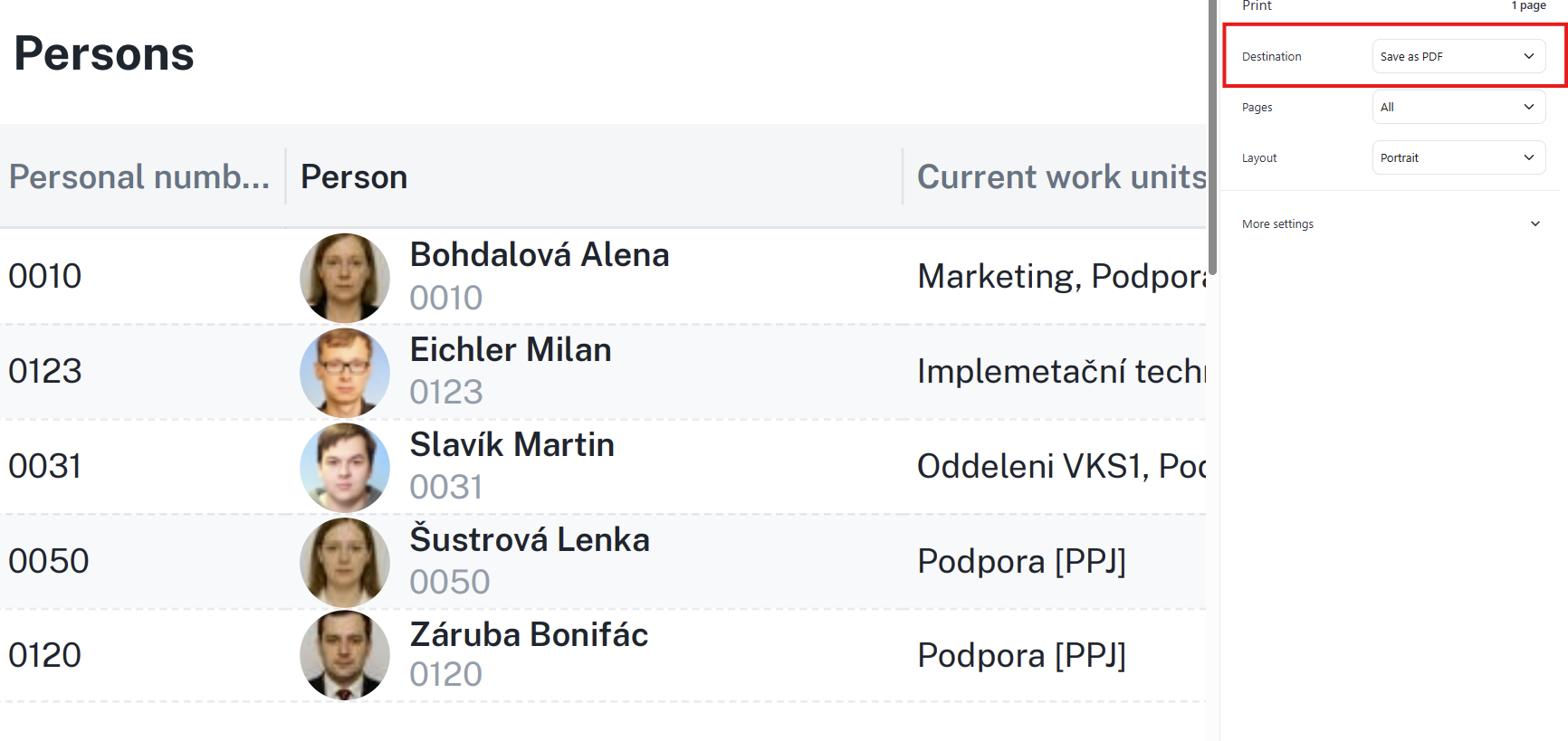
Columns can be adjusted and filtered. These customizations can then be saved as a layout. In the following section, you will learn how to do such steps.
Every column in a table has its own context menu. You can open it by clicking the three dots next to the column name. The menu offers the following options:
Sort - Allows you to sort data by ascending or descending order - alphabetically or by the numerical value (according to the data type).
You can achieve the same result by clicking the column header directly.
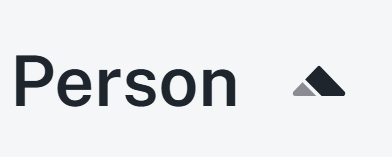
Pin / Unpin - Pins the column to the left or right and fixes its position. After pinning, you can unpin the column again.
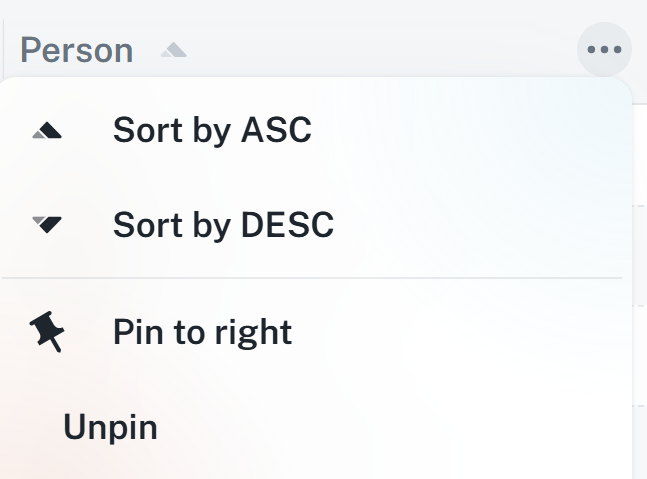
Filter - Displays a side panel with advanced filtering options (equals, contains, greater than, etc...). You can learn more below.
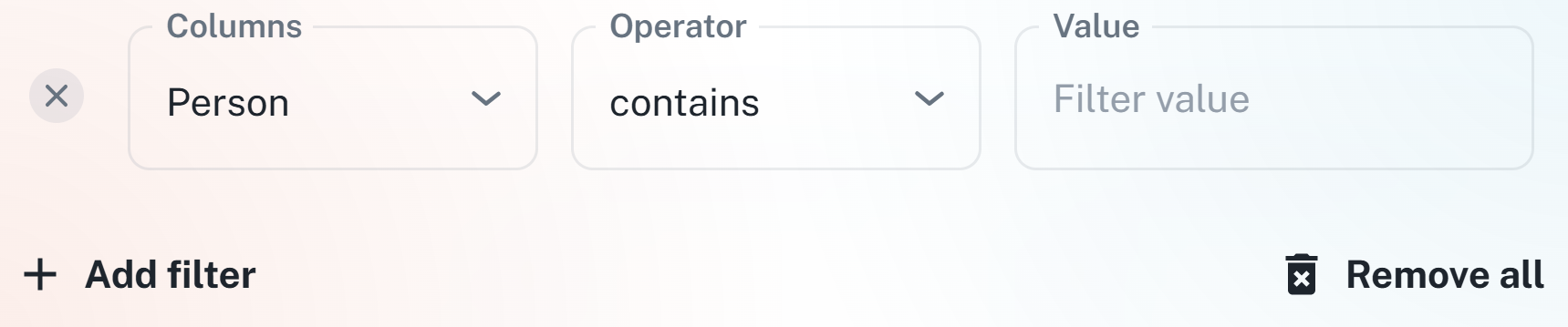
Aggregations - In columns with numerical or time values, you can display sum, average, minimum or maximum. The value is then shown in the bottom panel under the list
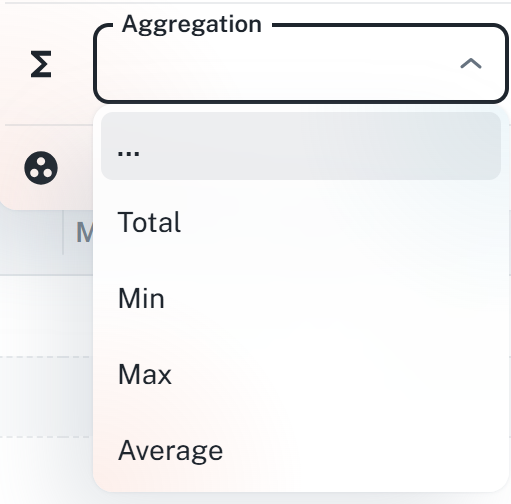
Group - Allows you to group records by values in the chosen column.
Example: Grouping by “Work time” returns a group of all employees with, for example, 82:30 worked hours.
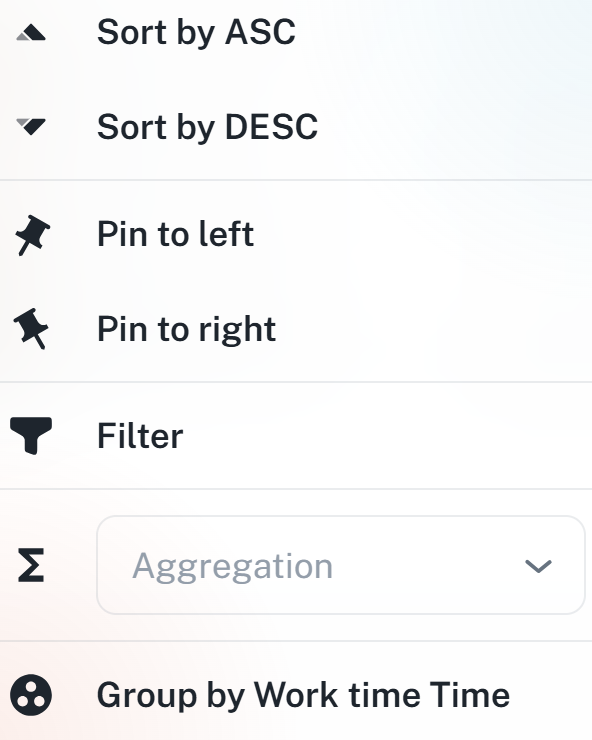
Filtering in the table can be activated by two ways - Either by the filter icon in the upper panel above the table, or directly in the context menu of a specific column.
After activating, a field for filtering will show up, where you may set one or more conditions.
Filtering has different logical operators, such as:
Equals
Does not equal
Greater than / Less than
Contains / Does not contain
Is empty / Is not empty
Starts with / Ends with
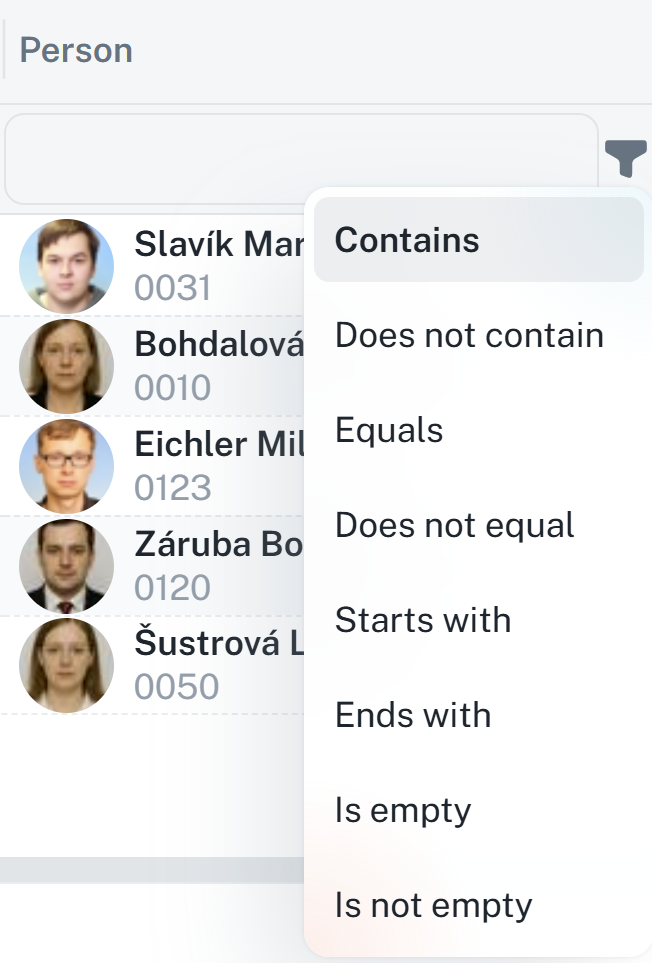
If you open the filter through the column’s context menu, a panel will show up where you can set individual values.
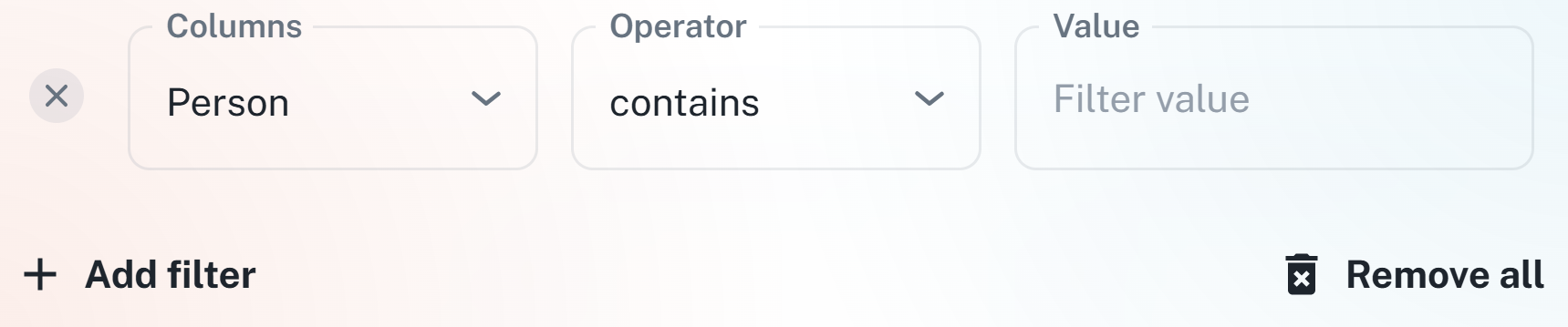
You can reduce the amount of data by using multiple filters simultaneously.
By clicking the icon shown below, a list containing columns that are grouped into individual section will show up. There is a search bar available. You can display / hide a specific column by clicking on the checkbox.
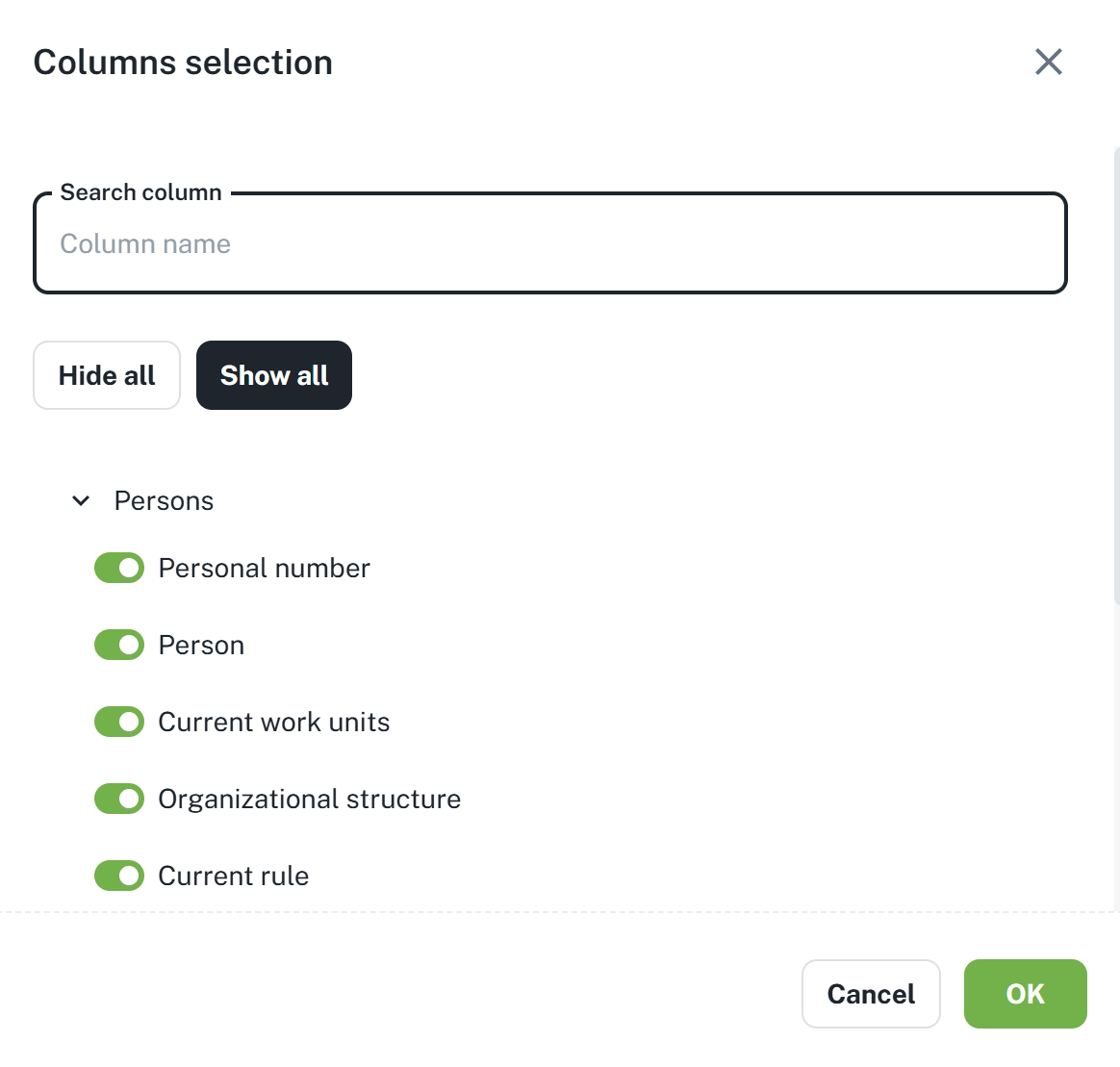
After submitting by clicking the OK button, columns in the list will update.
After adjusting the table (e.g. adjusting column width, filtering or hiding columns), it is recommended to save that layout. It allows you to keep the settings after a repeated reload of the page.
There are two available options for saving:
Save to an existing layout - Overwrites the currently chosen layout with your changes.
Save as a new layout - Creates a new preference, which you can name and later choose.
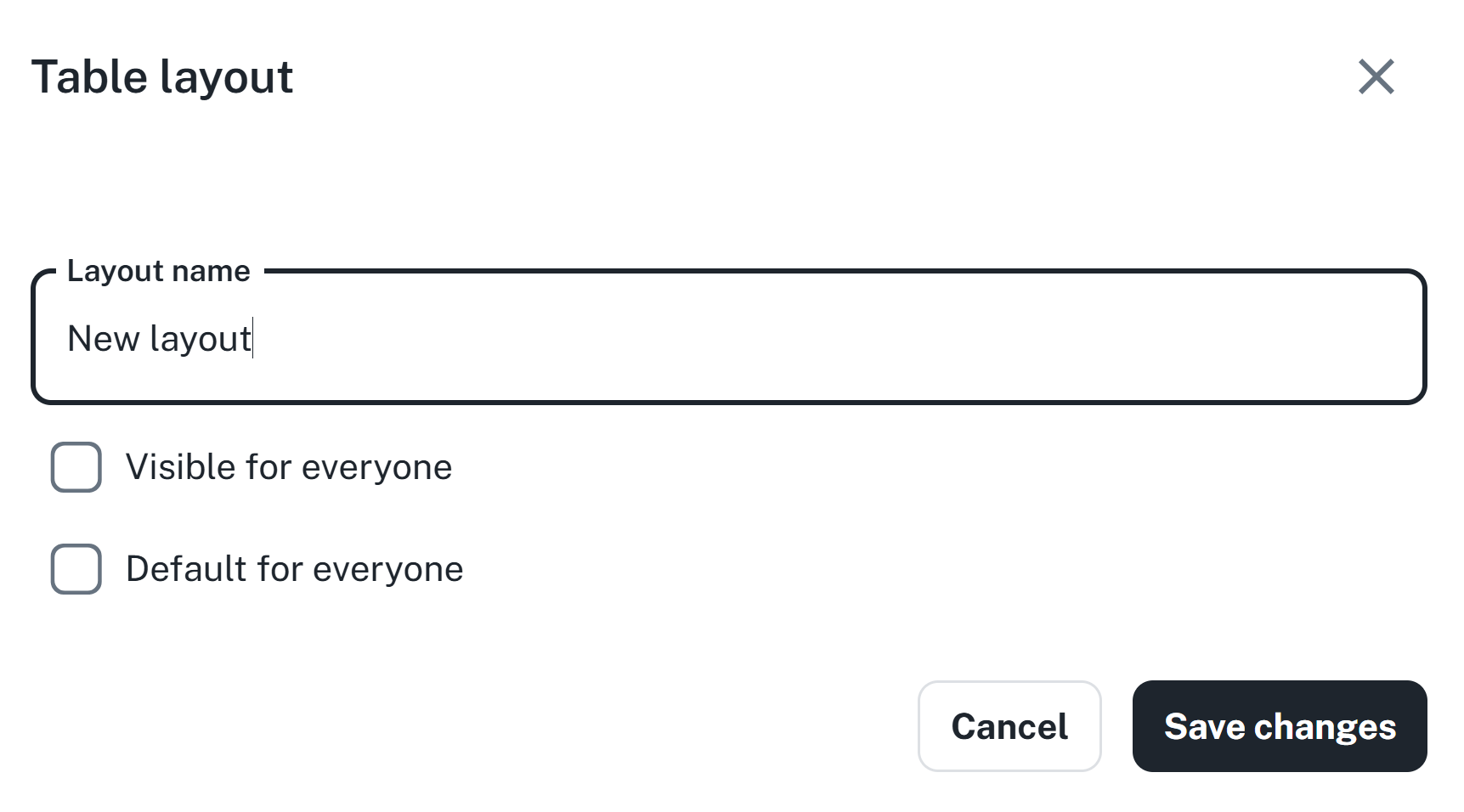
By saving the layout, you not only keep the order and width of columns, but also active filters or pinned columns.