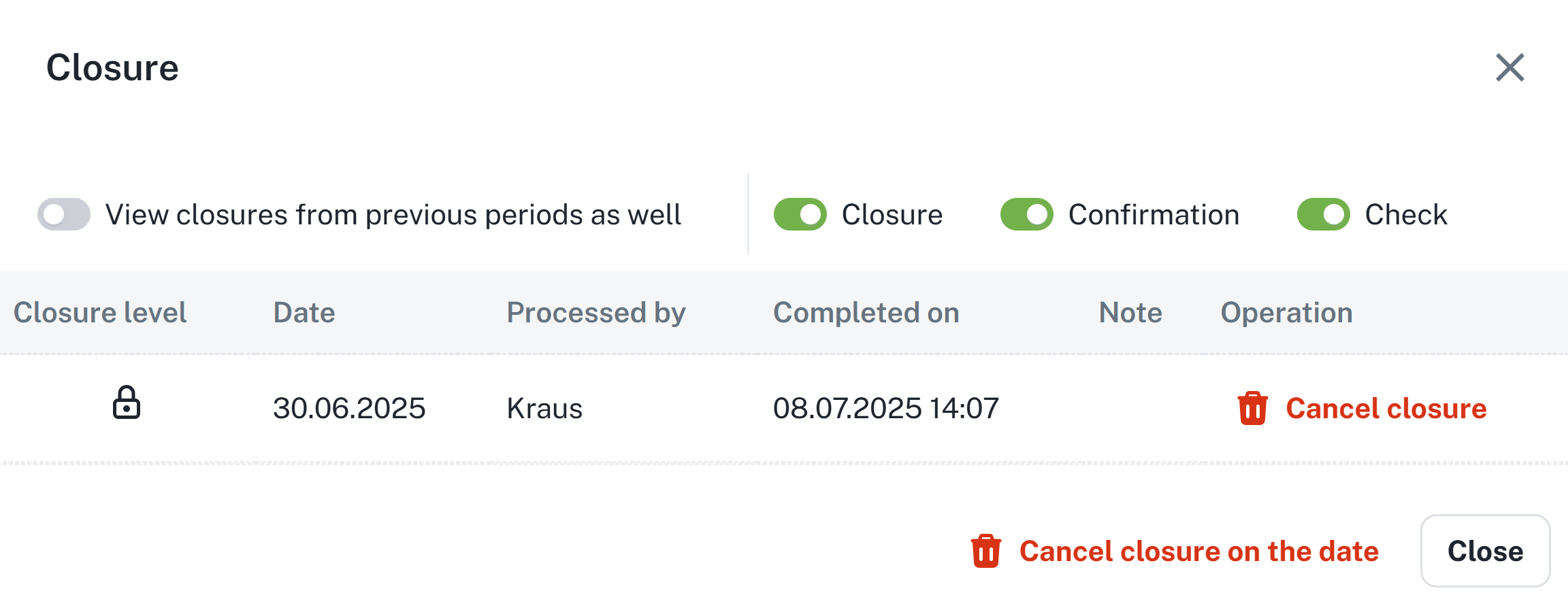THis manual explains the function attendance closure in the Aktion system and the differences between individual types of closures. You will learn:
The difference between Check, Confirmation and Closure
When and why to use each type
How to apply the closure to one or more people at once
How to cancel each levels of closure
How to navigate using the icons in the Closure column.
Closure is used to close (lock) attendance data of one or more people at once. Closing can be done in bulk through Attendance report or right in the personal report of a selected person.
It is divided into three functions - Closure, Confirmation and Check.
This function is used to indicate that the attendance has been verified and its closure can subsequently be managed. This indication does not close the data; all values can still be edited or deleted. The data is only locked during the closure process, which is described in the next chapter.
Select the person(s) for whom you wish to mark a check
Click the Closure
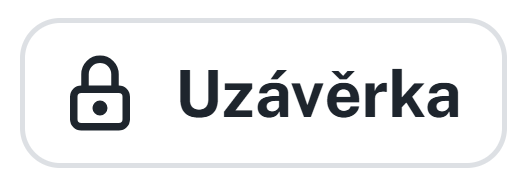
In the opened form, select Check
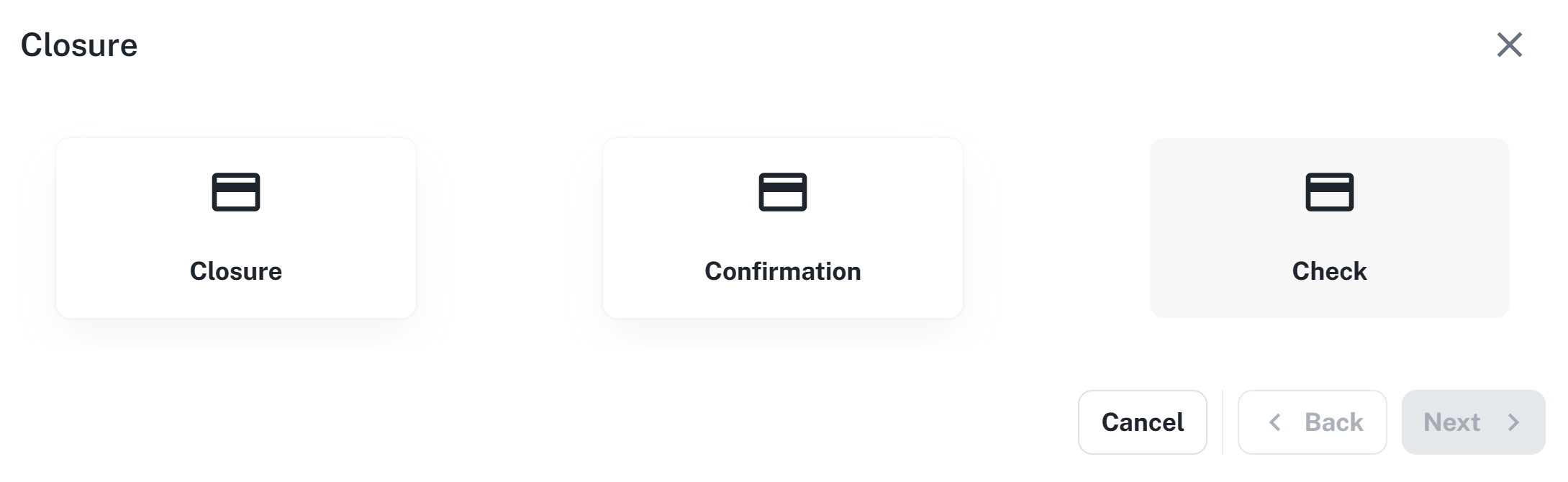
Select Partial control / Control period.
Any values pending approval may be ignored or approved
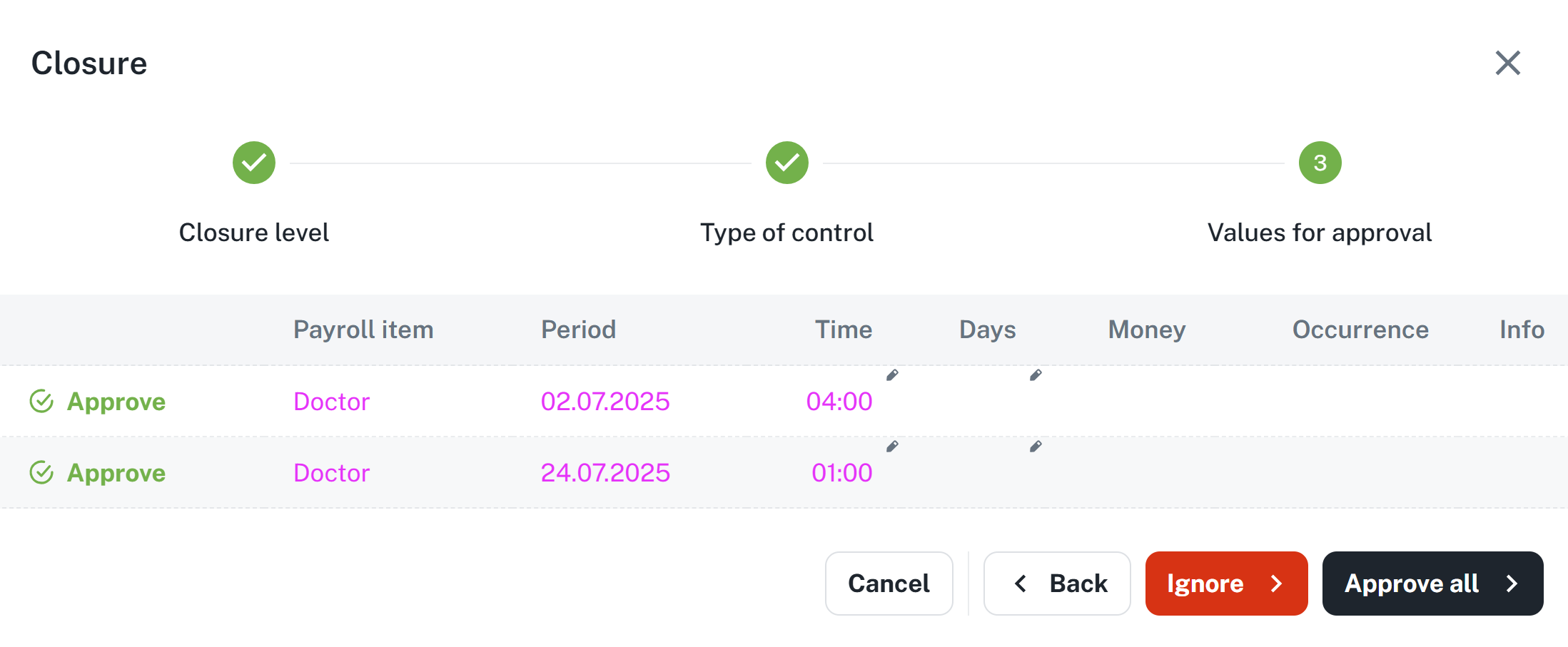
If you have selected Control period, review the displayed summary and click Close. If you have selected Partial control, the check should be performed automatically
After a successful check, you will see an icon in the Closure column for the person. When you hover over the icon, details will be displayed.
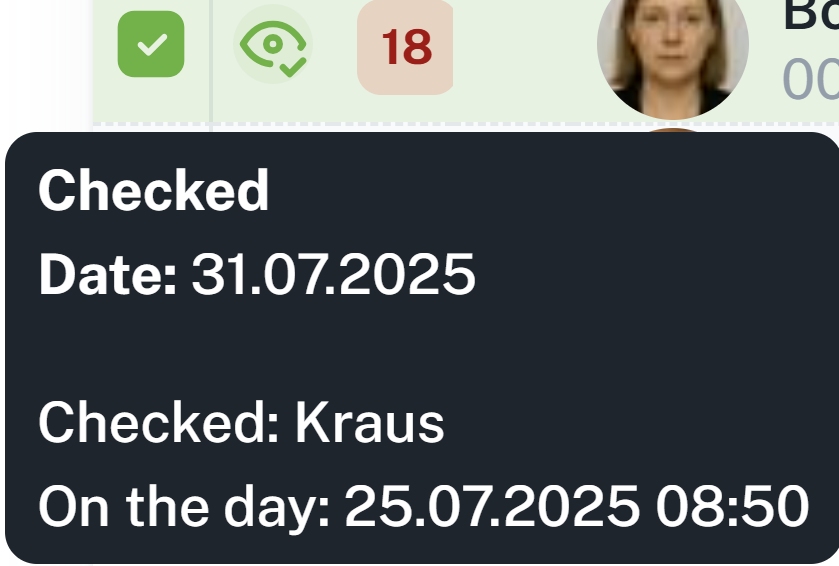
You can cancel the control by selecting a person and clicking the Cancel closure button. A form will open with a list of closures for the selected person. Click Cancel check.
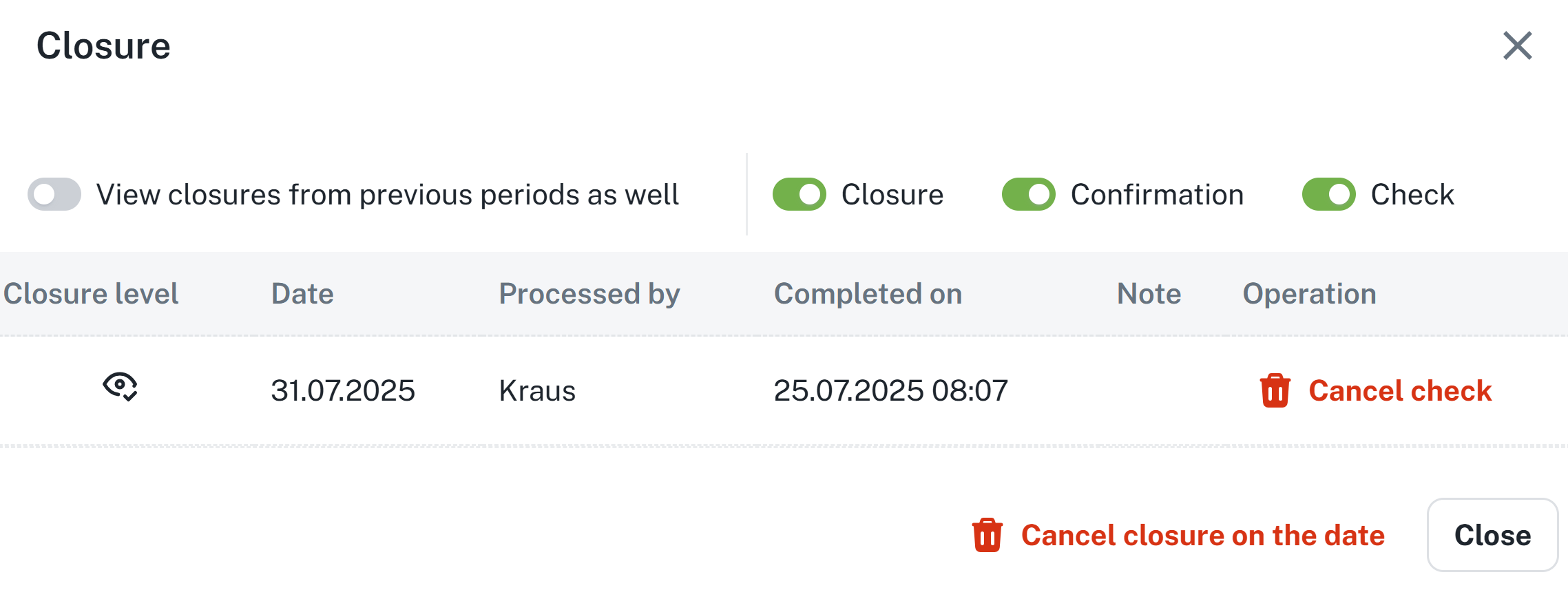
Confirmation serves as an intermediate step between check and closure.
Select the individuals for whom you wish to record confirmation.
Click the Closure button.
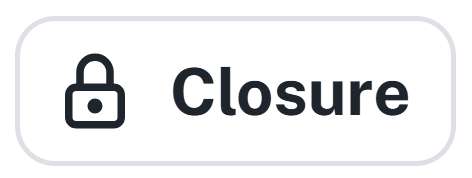
In the opened form, select the option Confirmation.
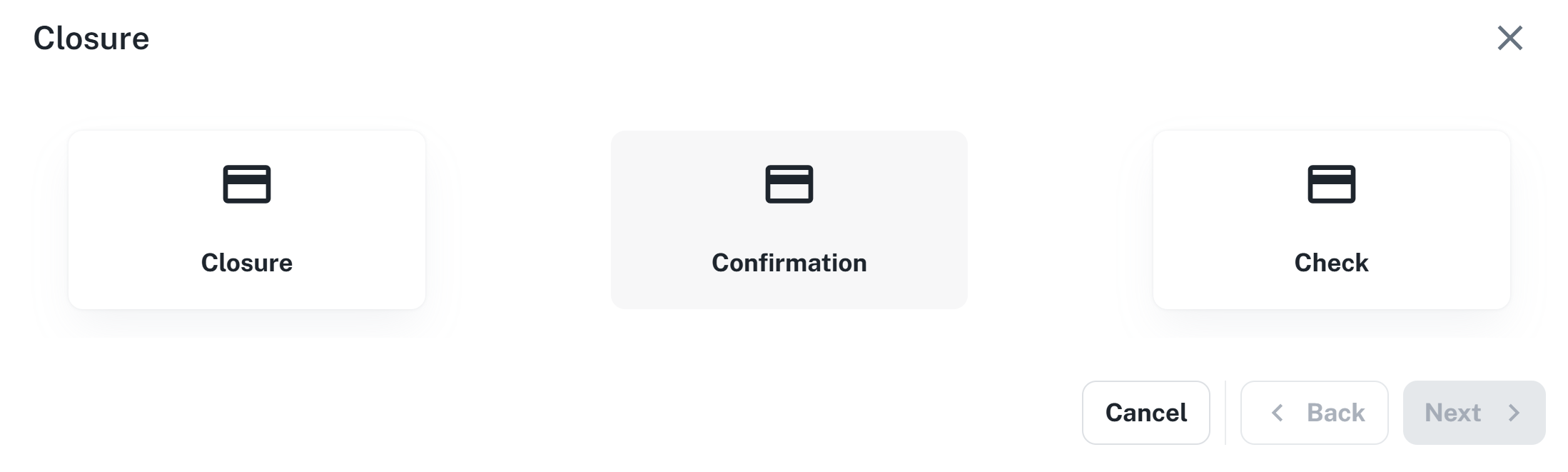
Select Partial confirmation / Confirmation period.
If the individual does not have the most recent attendance recalculation, click Recalculate to date.
If you selected Confirmation period, review the provided summary and click Close. If you selected Partial confirmation, the confirmation should be performed automatically
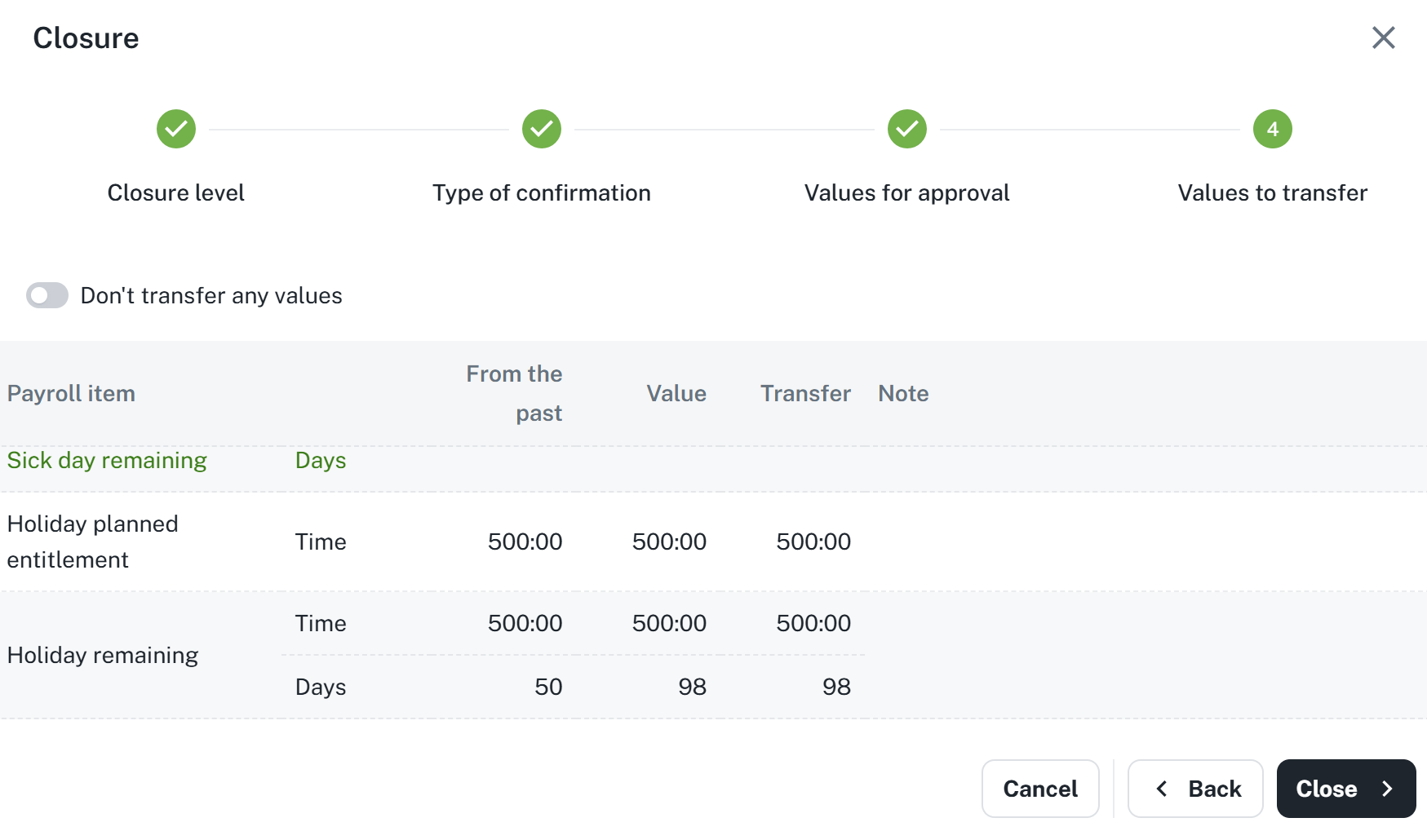
After successful confirmation, you will see an icon in the Closing column for the person. When you hover your mouse over the icon, details will be displayed.
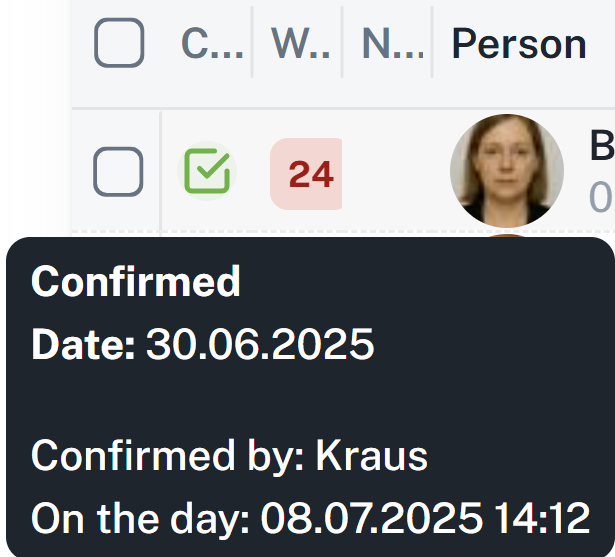
You may revoke the confirmation by selecting the person and clicking the Cancel closure button. A form with a list of closures for the selected person will open. Click Cancel confirmation.
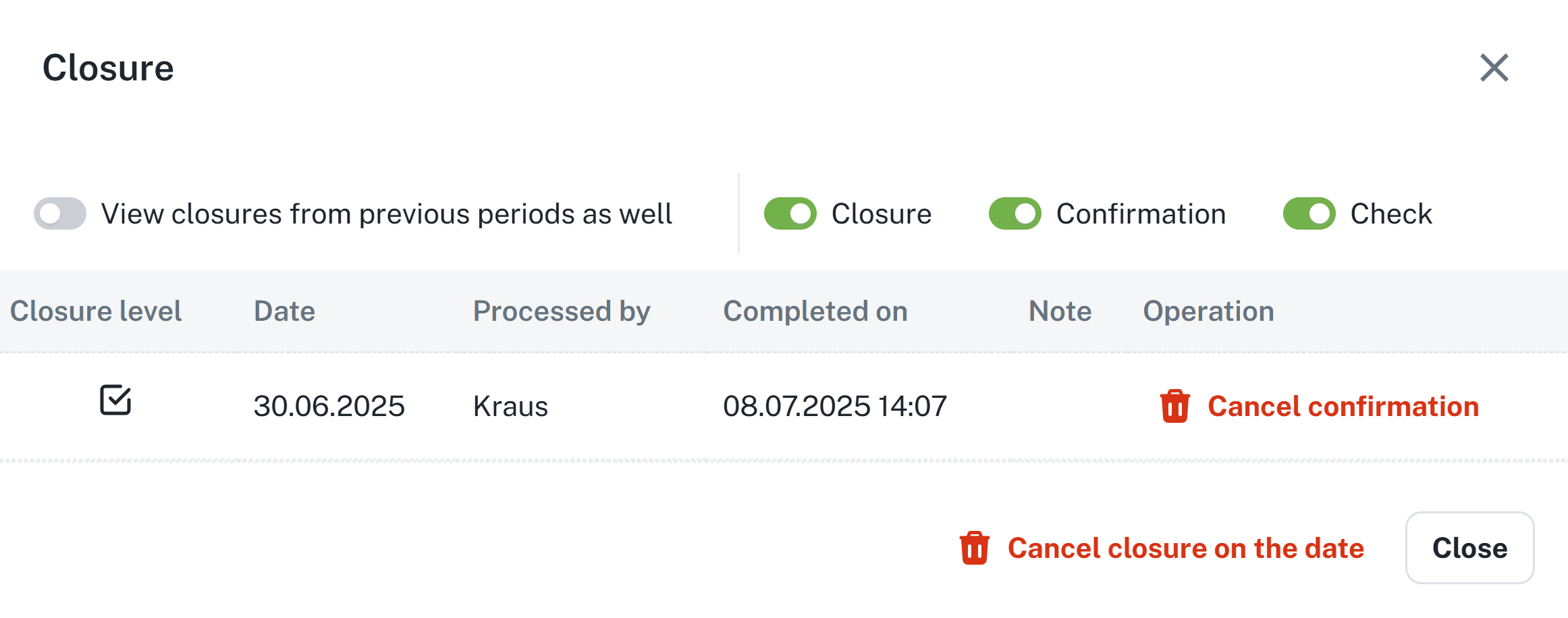
This function is intended for closing (locking) attendance data for one or more persons at once.
Select the persons for whom you wish to close the attendance data
Click the Closure button
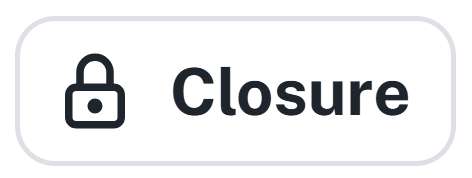
In the opened form, select the option Closure.
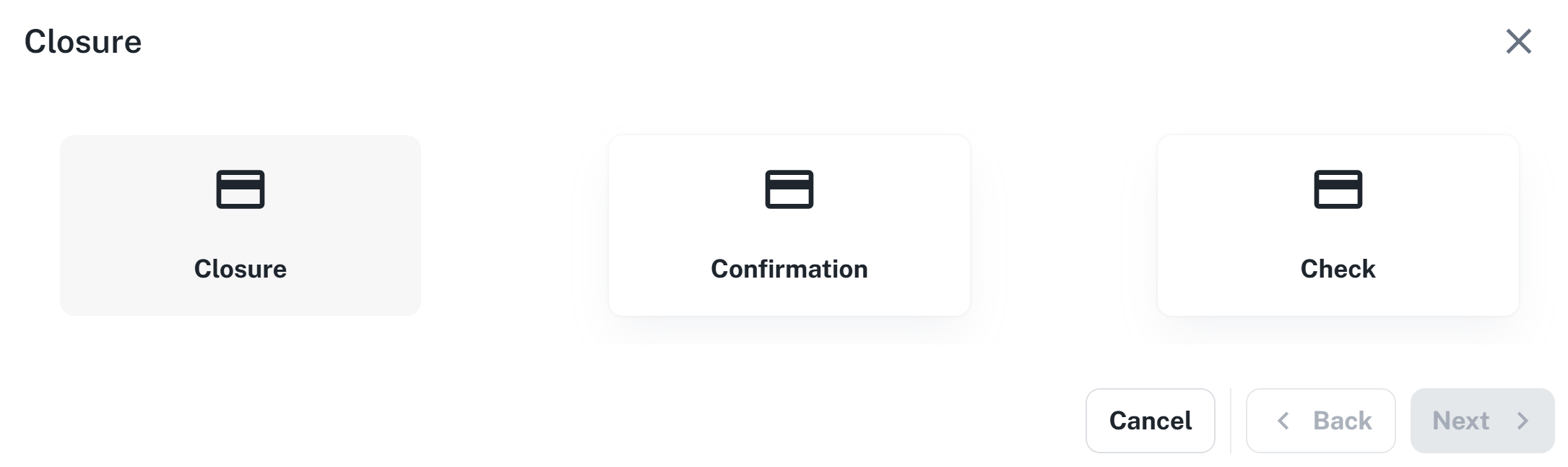
Select Partial closure / Period closure
If you selected Period closure, review the displayed summary and click Close. If you selected Partial closure, the confirmation should be performed automatically.
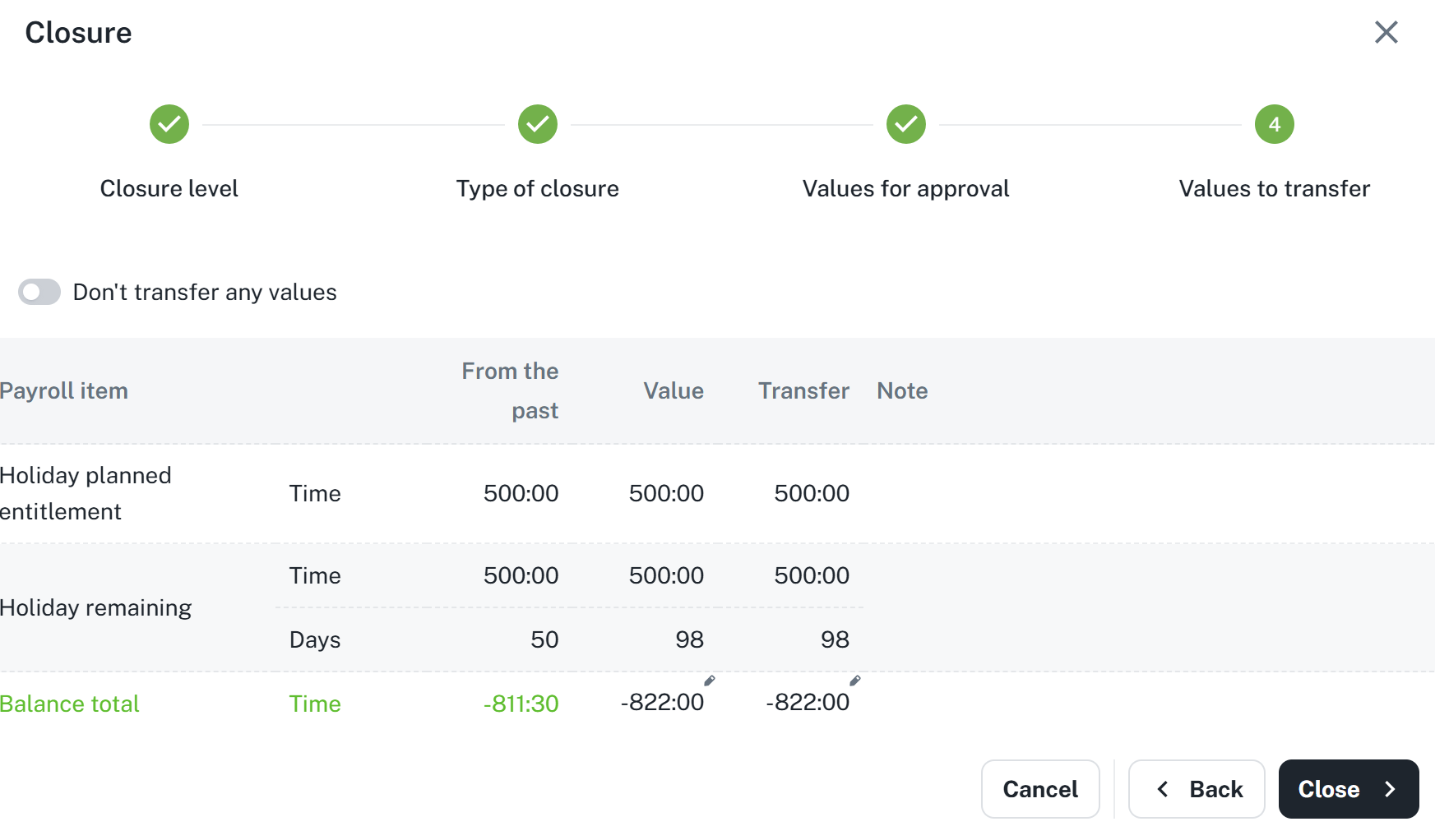
After successful closure, you will see an icon in the Closure column for the person. When you hover over the icon with your mouse, details will be displayed.
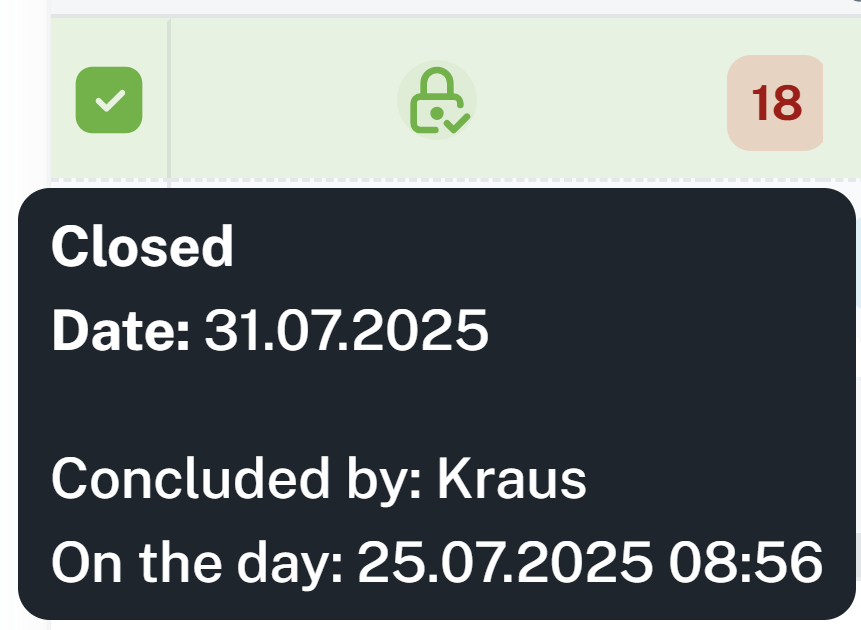
You can cancel the closure by selecting the person and clicking the Cancel closure button. A form with a list of closures for the given person will open. Click Cancel closure.