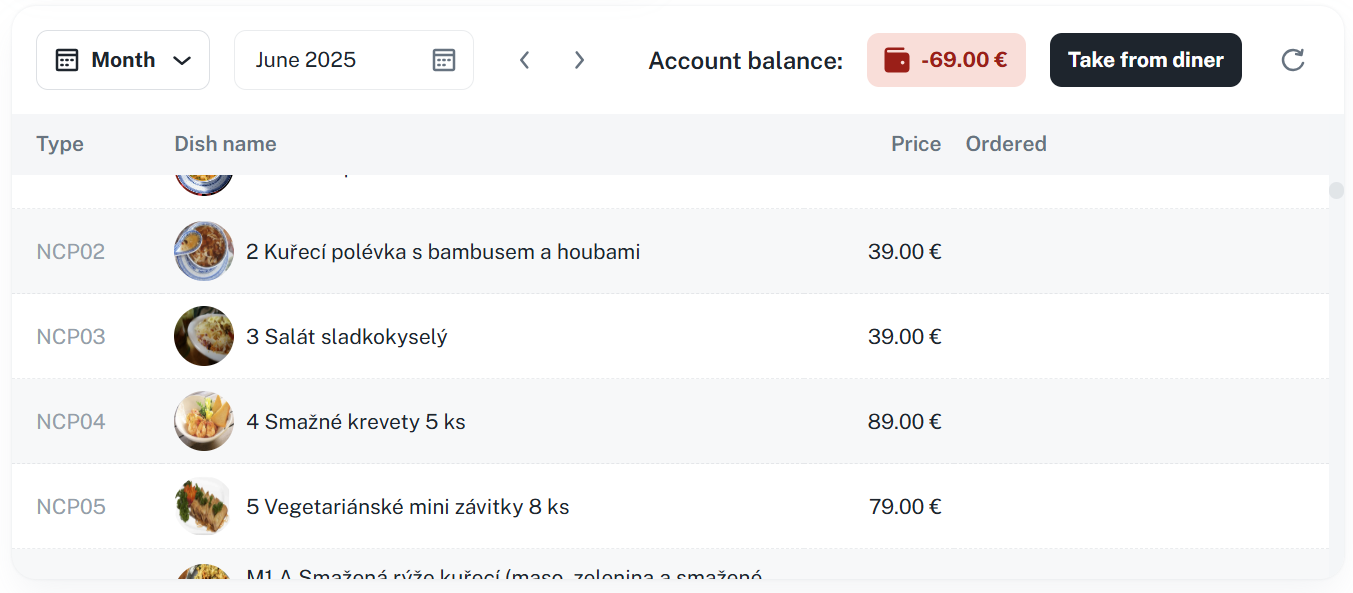How to manage your ordered dishes
Meal exchange and picking up from other diners
How to get around your order summary and account statement
Dining widget
This section is for ordering and managing your meals in the system. If your workplace has more than one canteen, you need to pick the one where you want to get your meal first.
Once you've selected a canteen, you'll see menu with an overview of all available meals you can order. Each meal shows its name, serving date, and possibly other details (like allergens).
Place your order by clicking the “+” button next to the meal you want.
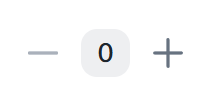
After a successful order, the item will be marked as ordered along with the number of ordered portions.
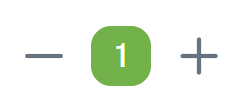
If you try to order or cancel food after the set time, a warning will show above the meal telling you that it’s no longer possible. After that, you can only order from the marketplace.

When ordering food from the exchange after the ordering time has expired, a message will appear informing you that it is not possible to cancel the order after it has been placed. In this case, the ordered portions cannot be canceled, but you can offer the food to the exchange. There, it can be picked up by another diner, who will then be charged for the food. If no one takes the meal, it will remain charged to the original diner.
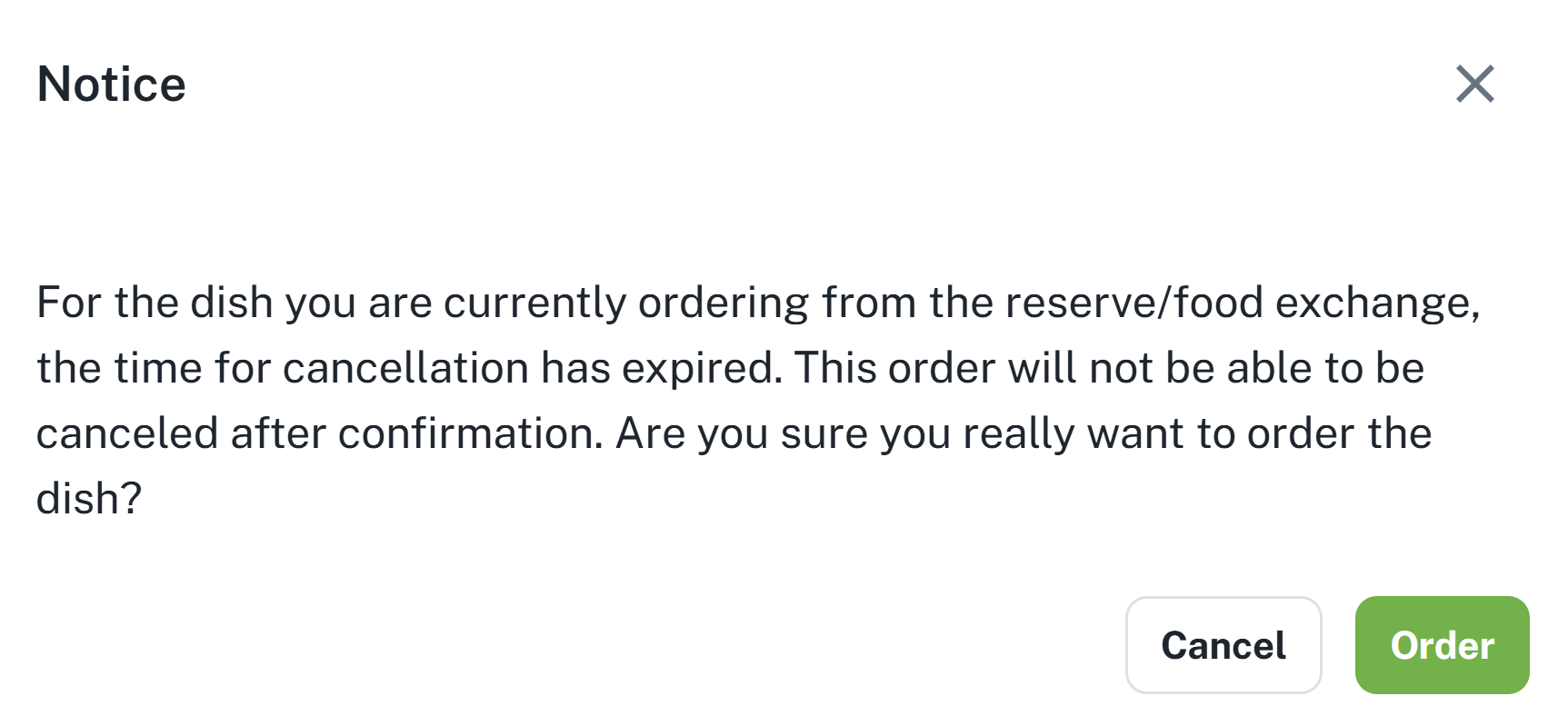
You can cancel an order by clicking the “-“ button next to the meal you've already ordered.
Whether you can cancel depends on the cutoff time for orders. If it's already past that time, you won't be able to cancel.
The number of served portions is shown next to the number of meals already ordered
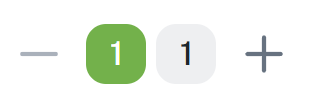
The dish exchange lets users offer meals they ordered but no longer want. Other diners can then claim these meals.
If you can't cancel your order anymore, you can offer your meal to others through the exchange.
If you can't place an order anymore, you can claim a meal from the exchange.
You add a meal to the exchange by clicking the Offer button next to the dish.
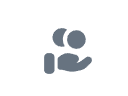
The meals available in the exchange are shown in the exchange overview.
Clicking the “Take from diner” button opens a table with the current meal selection in the exchange.

You can then take the selected meal by clicking the + button
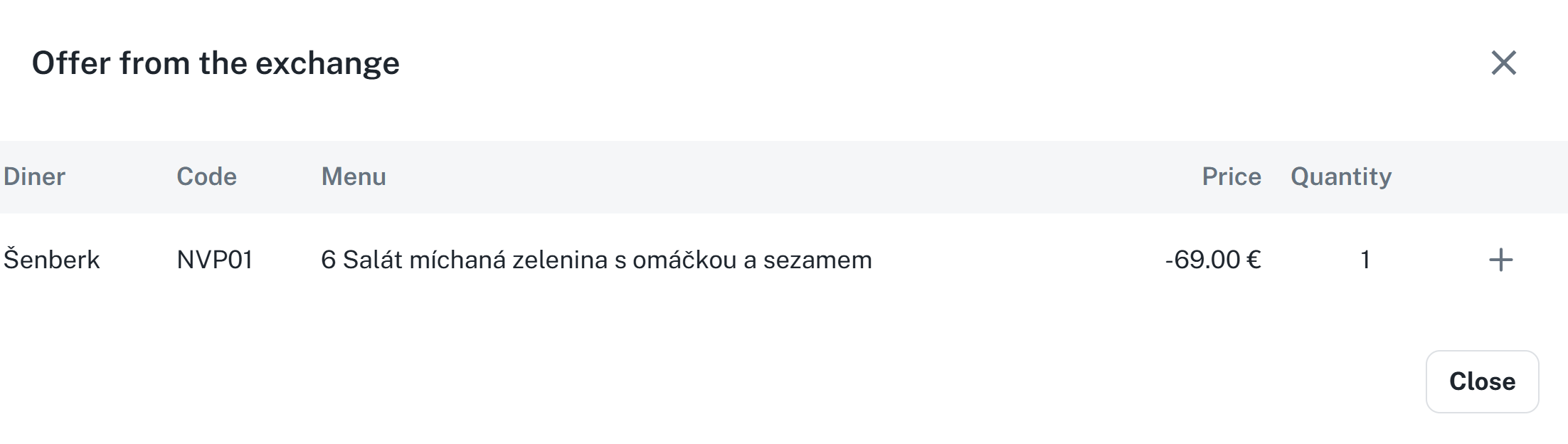
Food can also be taken from the exchange without selecting a diner in the form of a classic order. If the food you have selected from the menu is available on the exchange and you order it by simply clicking on the + button, it will be automatically taken from the exchange.
Meal details
This section gives you detailed info about the selected meal.
Number of ordered portions – how many portions diners ordered for that day.
Number of served portions – how many portions have already been served.
Allergens – an overview of allergen numbers that are in the given dish.
Price - the amount for the dish that will be deducted from the contra
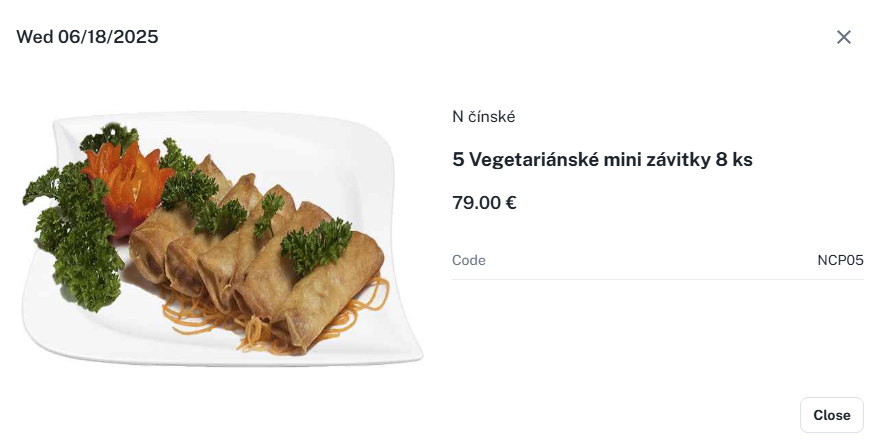
This section is used for a quick look at ordered and served meals. It works in weekly mode (from Monday to Sunday).
Order view is always for one week, specifically from Monday to Sunday.
You can switch between pickup points – each one can have different ordered meals.
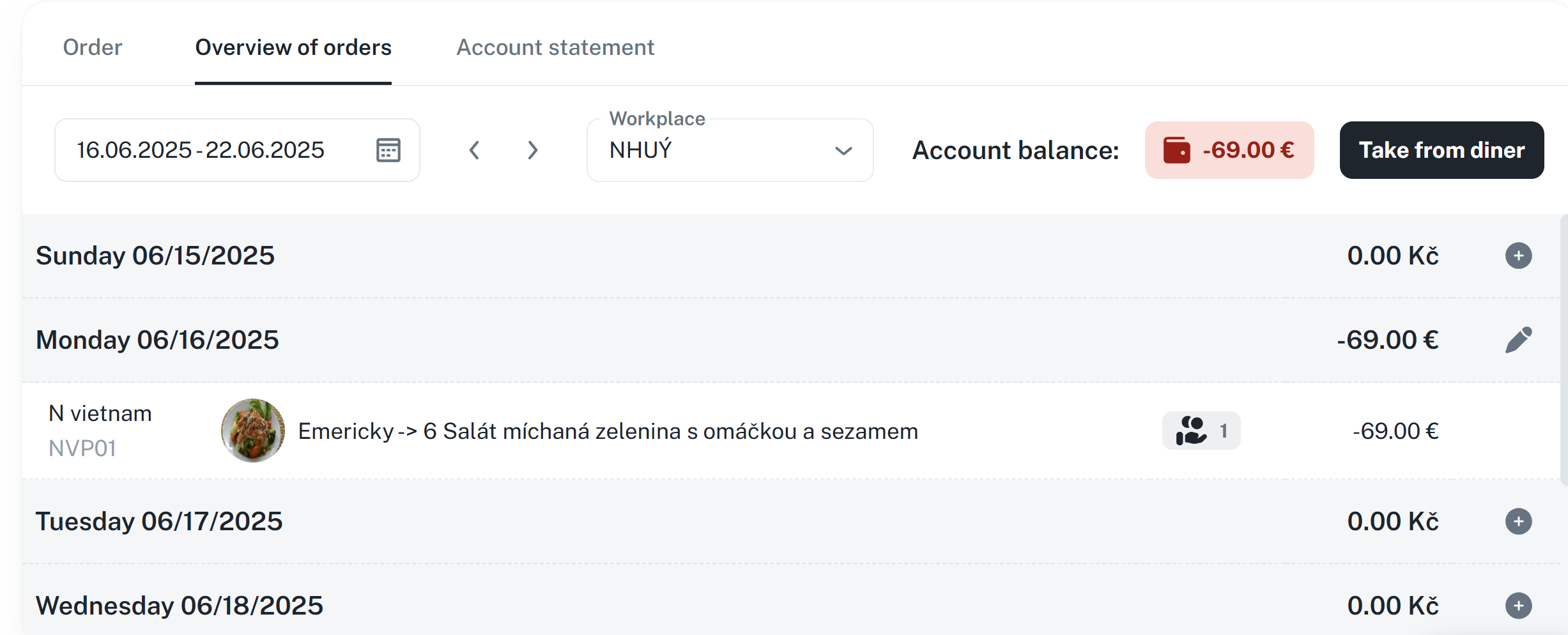
In the top right corner of the overview, you can see how much money you currently have available.
This info updates automatically based on your account status.

Click the pencil icon 🖉 or the plus symbol + for a record to go back to your meal orders page.


From here you can edit the order or make a new one.
Ordered meals show up in the overview just like when you place the order.
Served meals are also clearly listed, so you know what's already been picked up.

This section helps you track all the money moves on your account connected to your meal orders.
The statement contains all transactions on your account, like:
Deposits (top-ups)
Meal orders
Cancelled orders
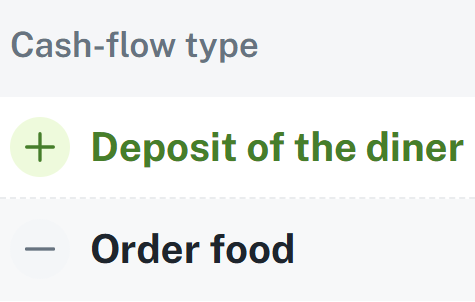
Current total balance isi displayed in the top right corner of the agenda.
This figure reflects all previous transactions and displays how much money you currently have available.
The Catering widget gives you a quick overview and is your starting point for meal planning.
Shows ordered meals for the current day.
Click to open meal details.
The buttons “Order” and “Order Overview” will take you straight to the main Dish order agenda.
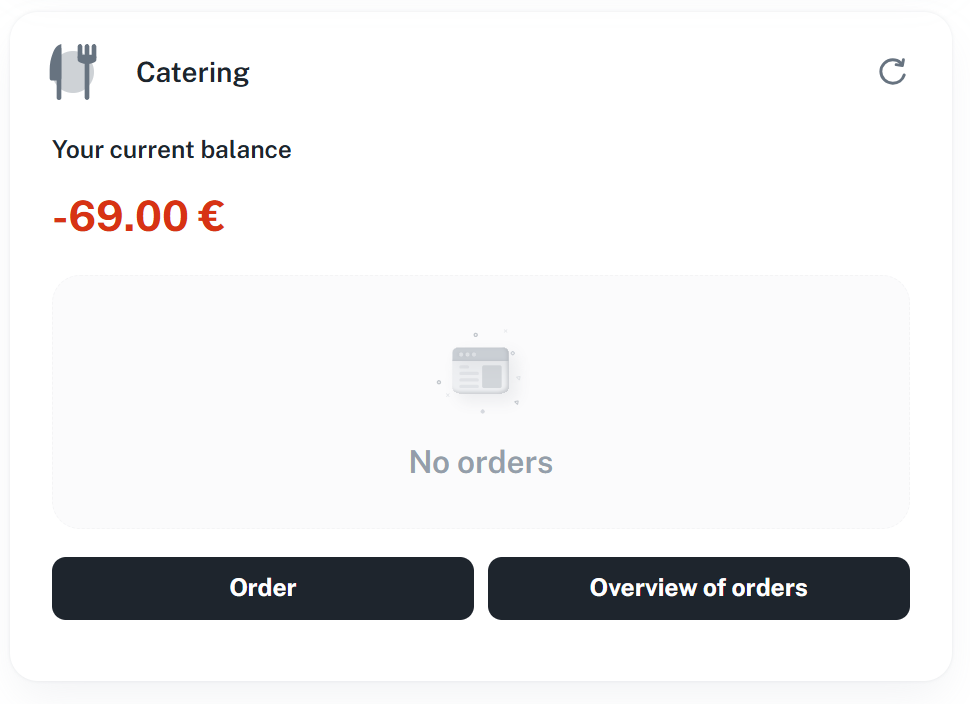
When you set a bigger widget size, it works just like the full screen for meal orders.
You can order, edit, or cancel meals right from there.