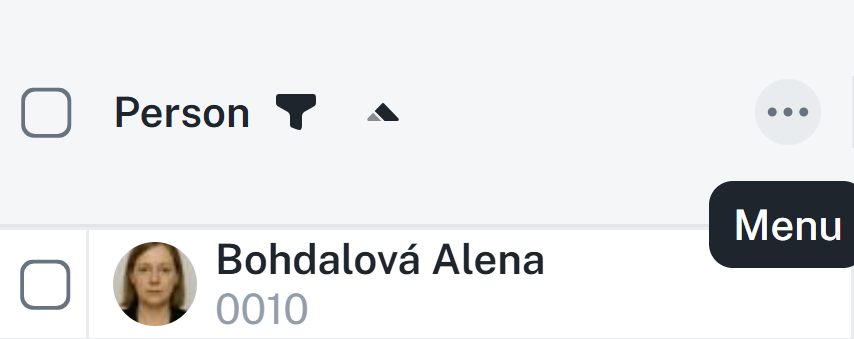Effective management of employee shifts
Scheduling events for employees
Management of employee accesses
Advanced filtering of employee shifts by organizational structure or work unit
Setting/cancelling employee attendance
By right-clicking on a specific day in the table for an employee, you will open a context menu with shift management options:
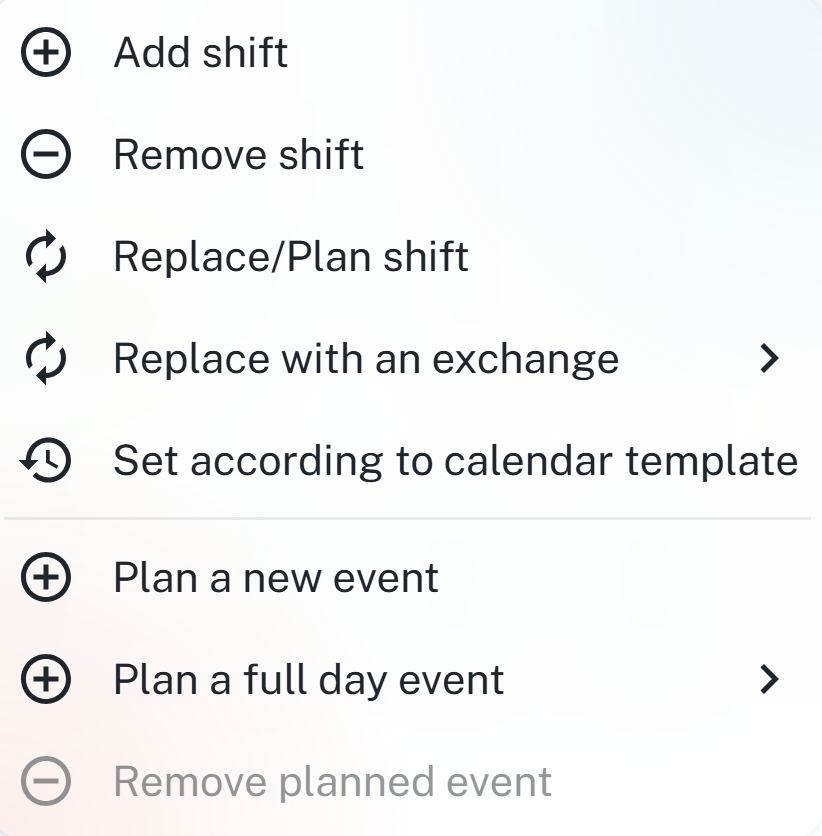
Add shift - Opens a table with a filter for shifts that can be added.
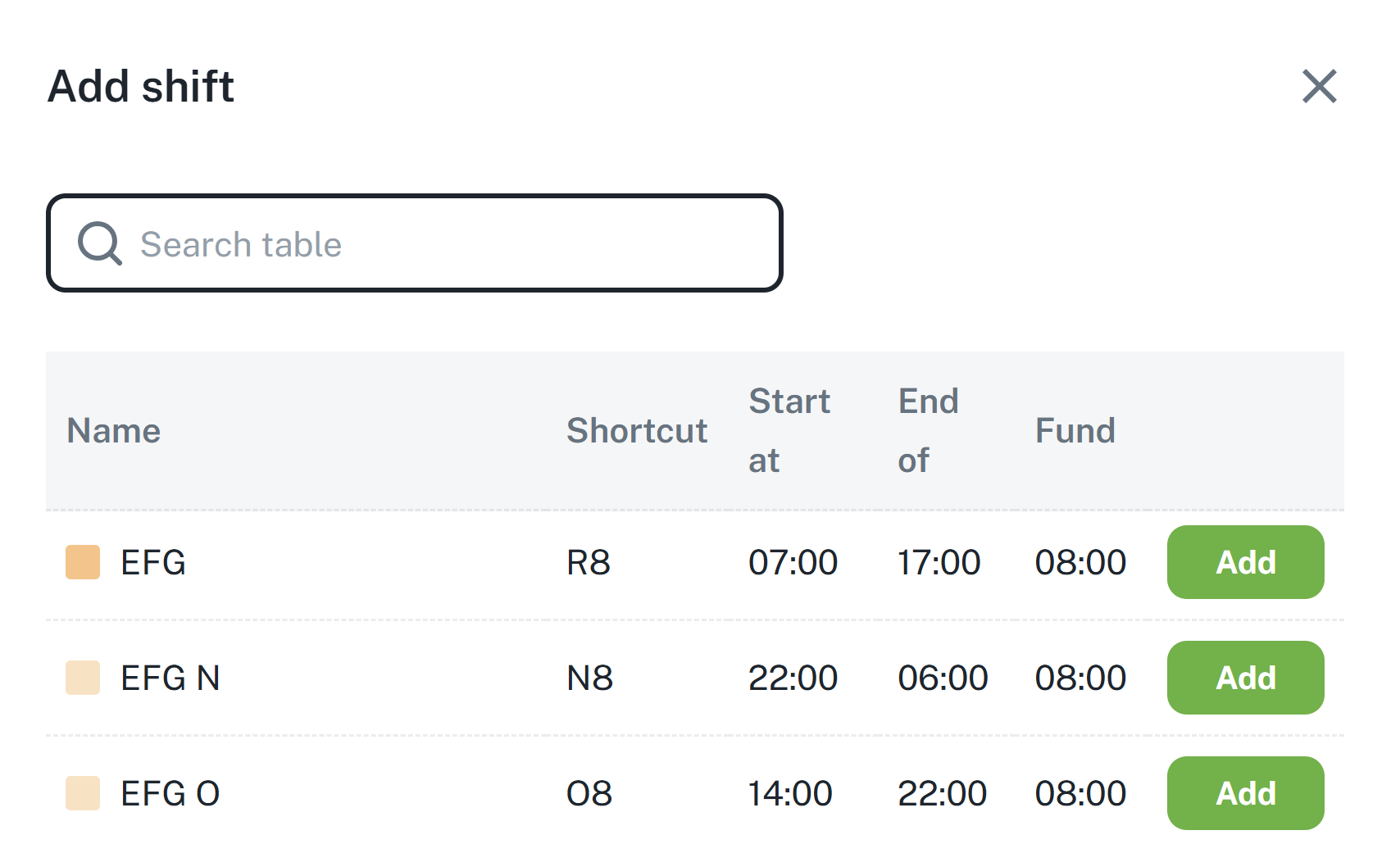
Remove shift - Removes the selected shift from the employee.
Replace/Schedule shift - Functions the same as Add shift, but replaces the existing shift.
Replace by shift - Displays the list of defined shifts, from which you can select the desired shift.

Set based on calendar template - Sets the default shift using the calendar template for the attendance regulation. Functions as a reversion of the performed changes.
By holding the CTRL key and clicking on multiple days, you can manage shifts in bulk for one or more employees.

The functionality for bulk management is identical.
From the Shift Plan agenda, it is possible to schedule events for employees.
By opening the context menu (right-clicking a specific day, or multiple days, see above) you will access two options:
Schedule a new event – Opens the form to create a new event. Select the time period (automatically set by selecting the day/days), payroll item, event type, and option in case of a conflict. For more information about creating requests, please refer to the manual Requests:
Requests
This manual serves as a guide for request management. It contains instructions for editing requests and filtering.
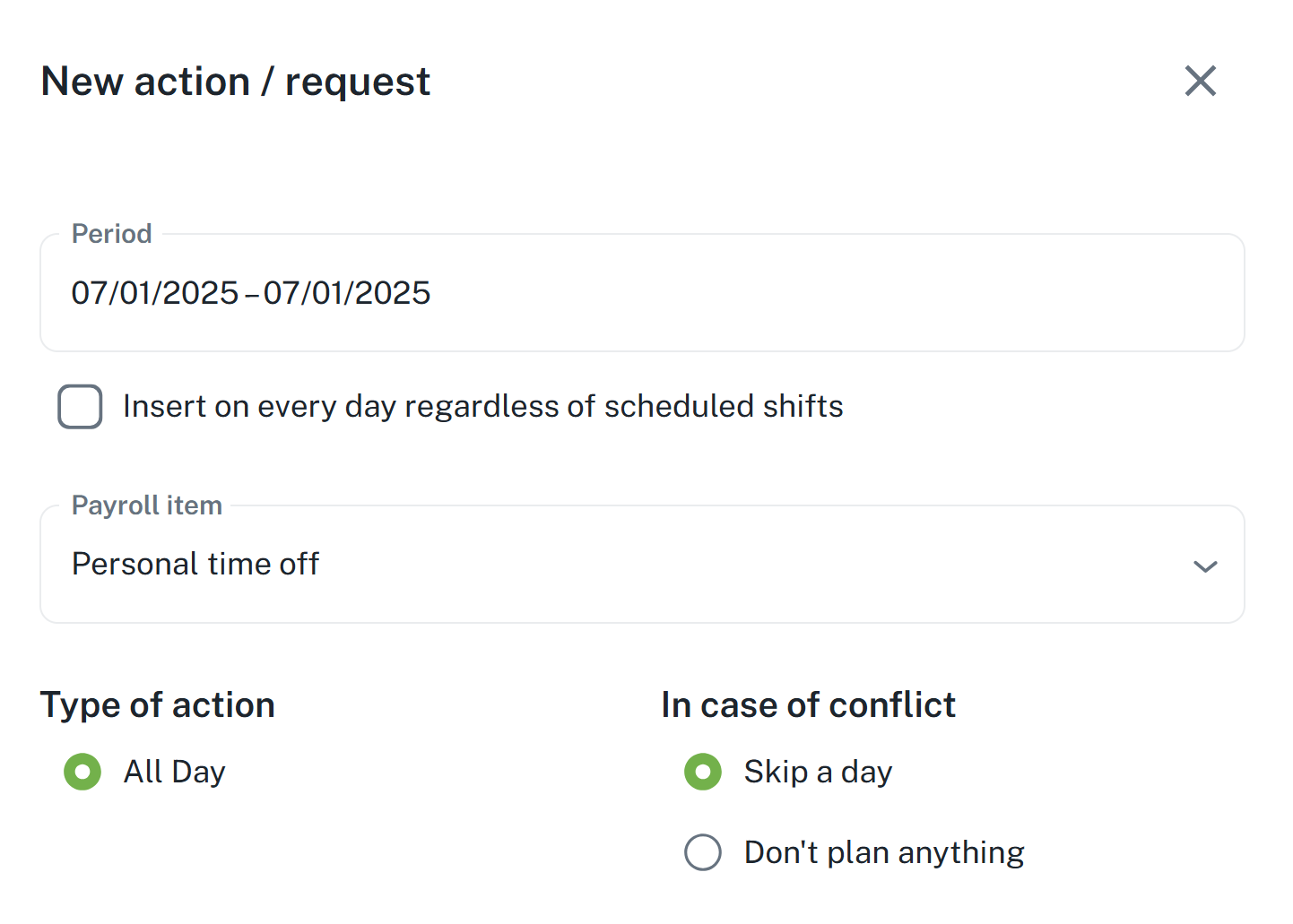
Schedule a full-day event – Opens a quick selection of payroll items, after selection it works identically as Schedule a new event.
Right-clicking on a specific employee will open a context menu with the following options:
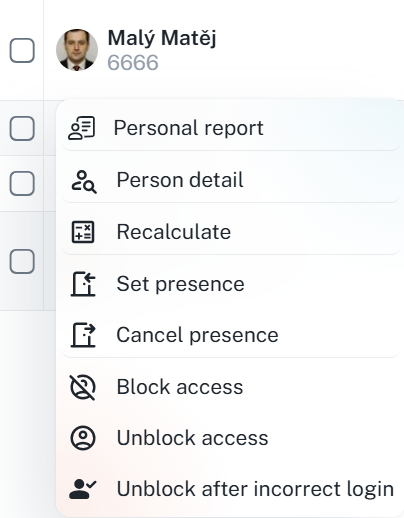
Personal Statement - displays information on the shifts of the respective employee, including business trips and work report.
Person Details - displays a list of all information about the employee and enables their editing - personal data, catering, attendance, etc.
Recalculate - recalculates attendance data until the end of the period and, if necessary, displays warnings according to the Labour Code.
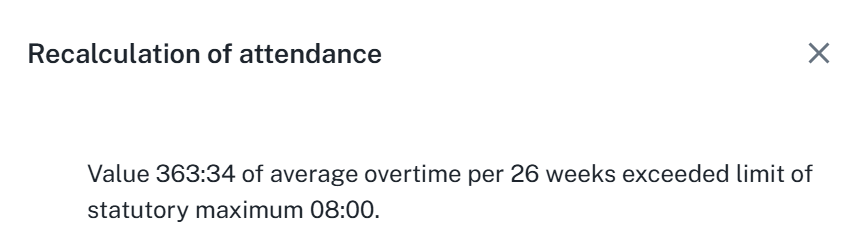
Set/Cancel Presence - sets or cancels the employee's presence in a specific zone for a given time period.
Block/Unblock Access - blocks or unblocks the employee's access to hardware readers and login to software applications.
Unblock after failed login - unblocks the employee's access after several failed login attempts.
It is also possible to manage this in bulk by checking the individuals’ fields.
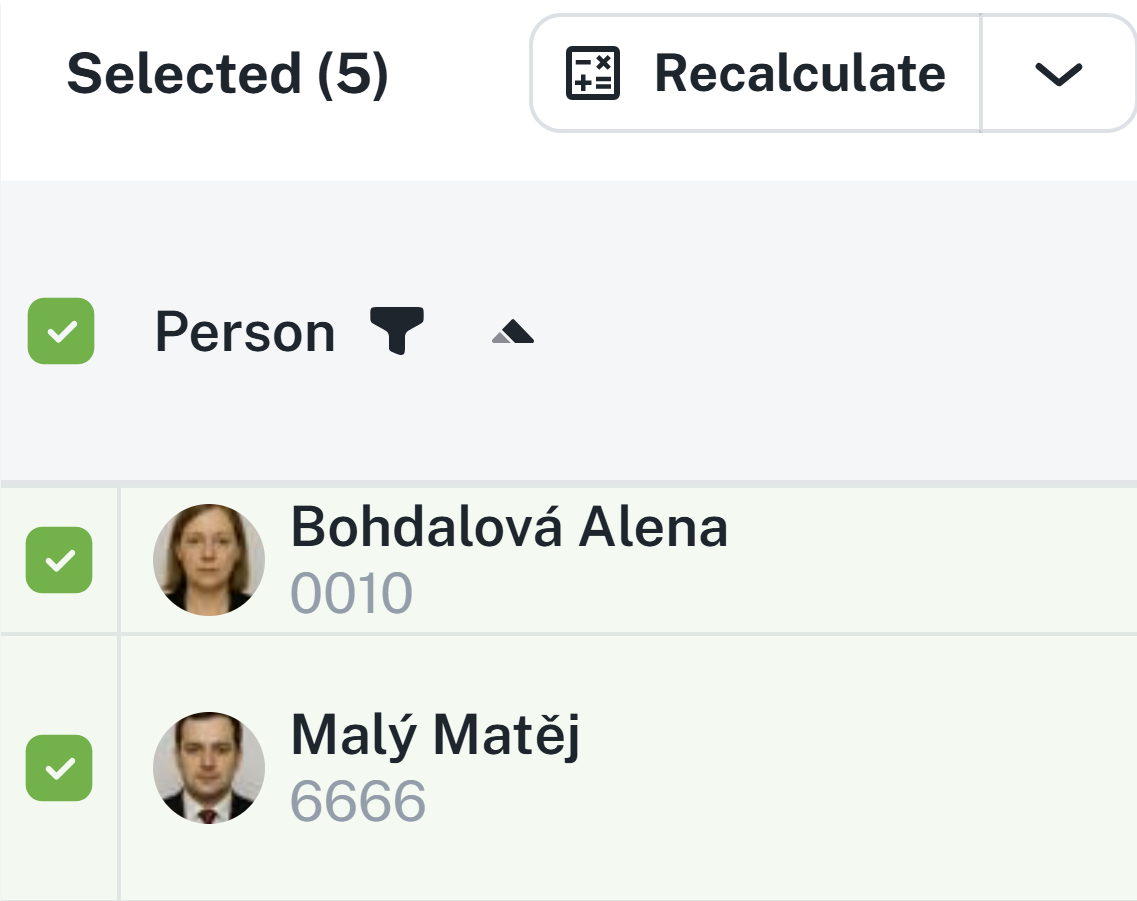
Just as with the calendar, you can change the layout by day, week, month, etc.
By using the toggles in the upper right corner of the page, you can show/hide shifts, events, and on-call shifts.
By clicking on the filter button in the upper right corner, the advanced filtering panel will open.
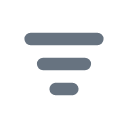
On this panel, you can filter by organizational structure or work unit. The organizational structure is divided into individual companies, which are then further divided into their own organizational structure – for example, IT, Presentation, Sales, etc.
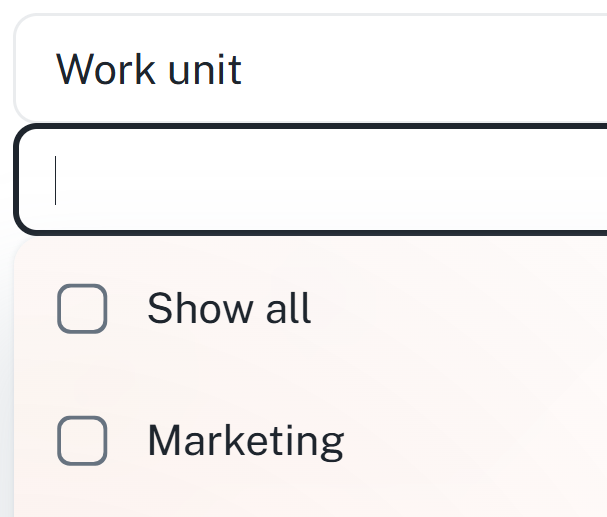
You can also filter columns using advanced operators by clicking on a specific column and then clicking on the Menu button and then the Filter button.