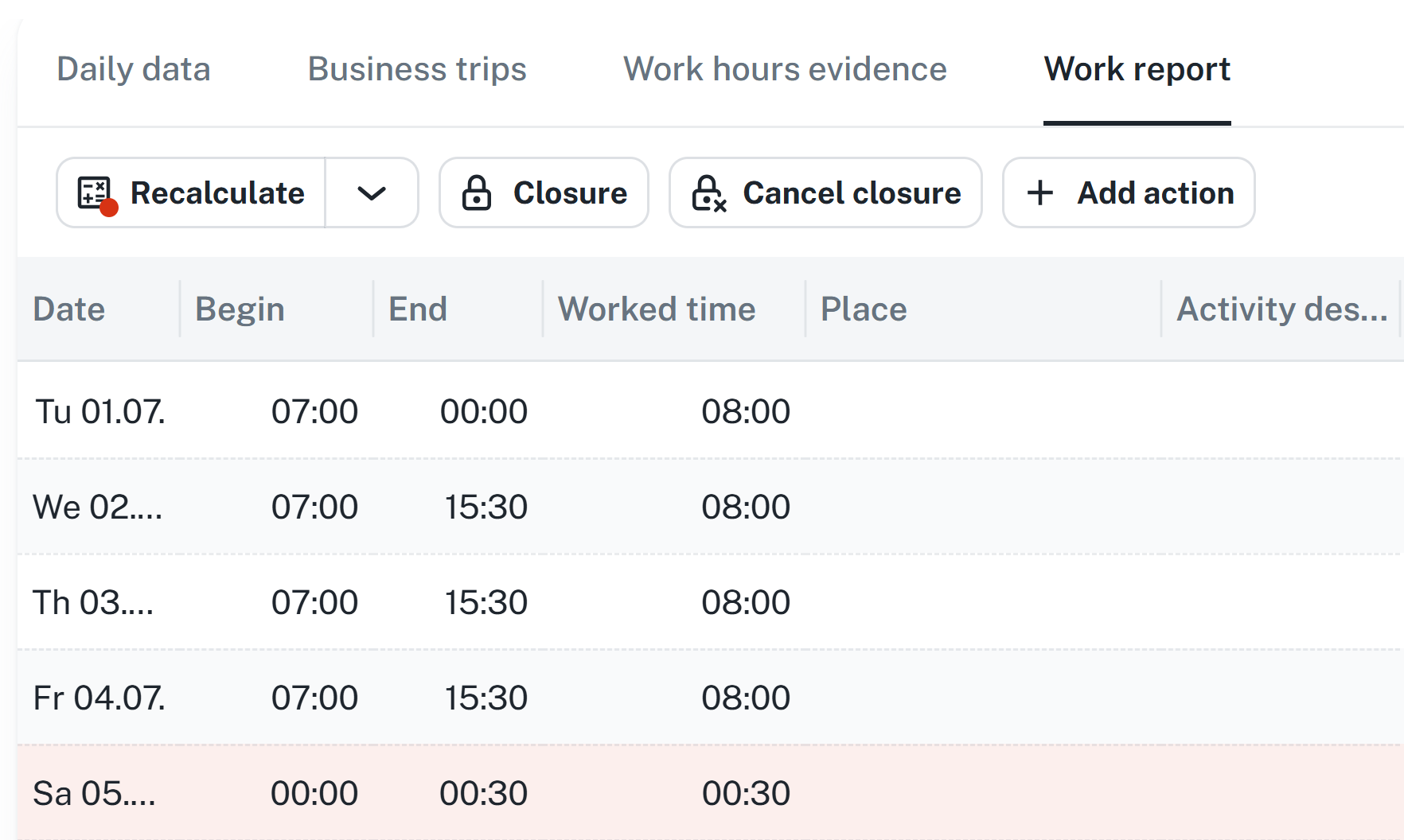Working with passages and actions - How to show, edit, remove or add new records of attendance
Using side panels - How to read summaries of daily and monthly data, show the calendar or closure overview.
Make bulk modifications - How to select more records and edit or refresh their values at once.
Use flags and context menus - How to apply exceptions for limits and rounding, showing passage history and so on.
By clicking the button (see image below), you will open the left side panel for attendance entries and actions.
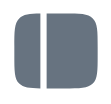
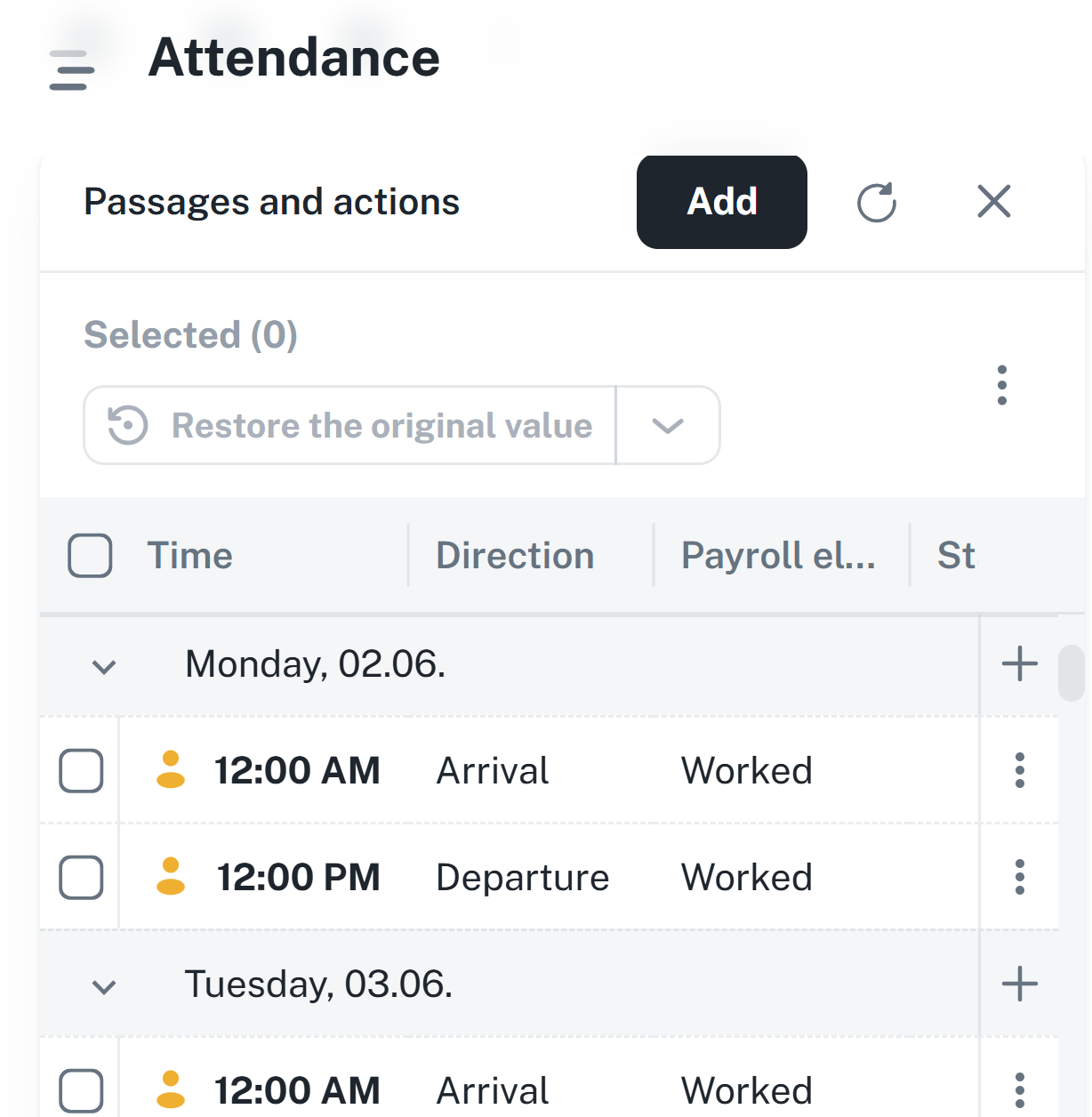
The side panel provides a monthly overview of all passages by individual days. It allows quick checking and editing of attendance records directly from one place.
The menu becomes available after selecting individual days / passages. The last chosen option stays in the menu.
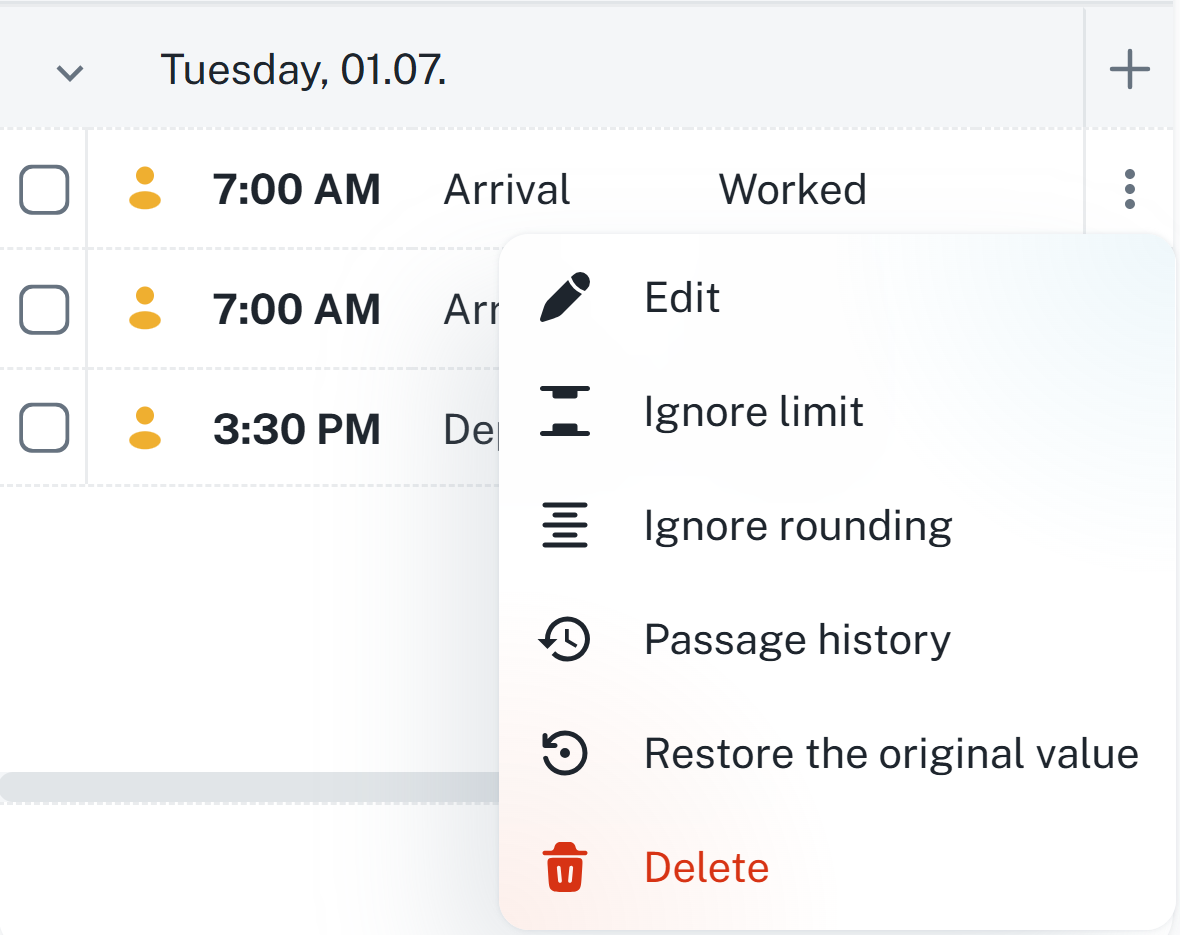
Restore the original value - Reverts the selected records to the original unchanged value.
Restore removed record - Restores the removed record.
Ignore limits - Ignores the defined limit for a shift in a given passage. This feature is tied to a flag. By clicking the cross icon, you return the passage to its original state.
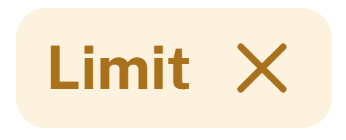
Ignore rounding - Ignores the defined rounding of passages in a given passage. This feature is tied to a flag. By clicking the cross icon, you return the passage to its original state.
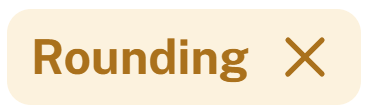
Delete - Deletes the selected records.
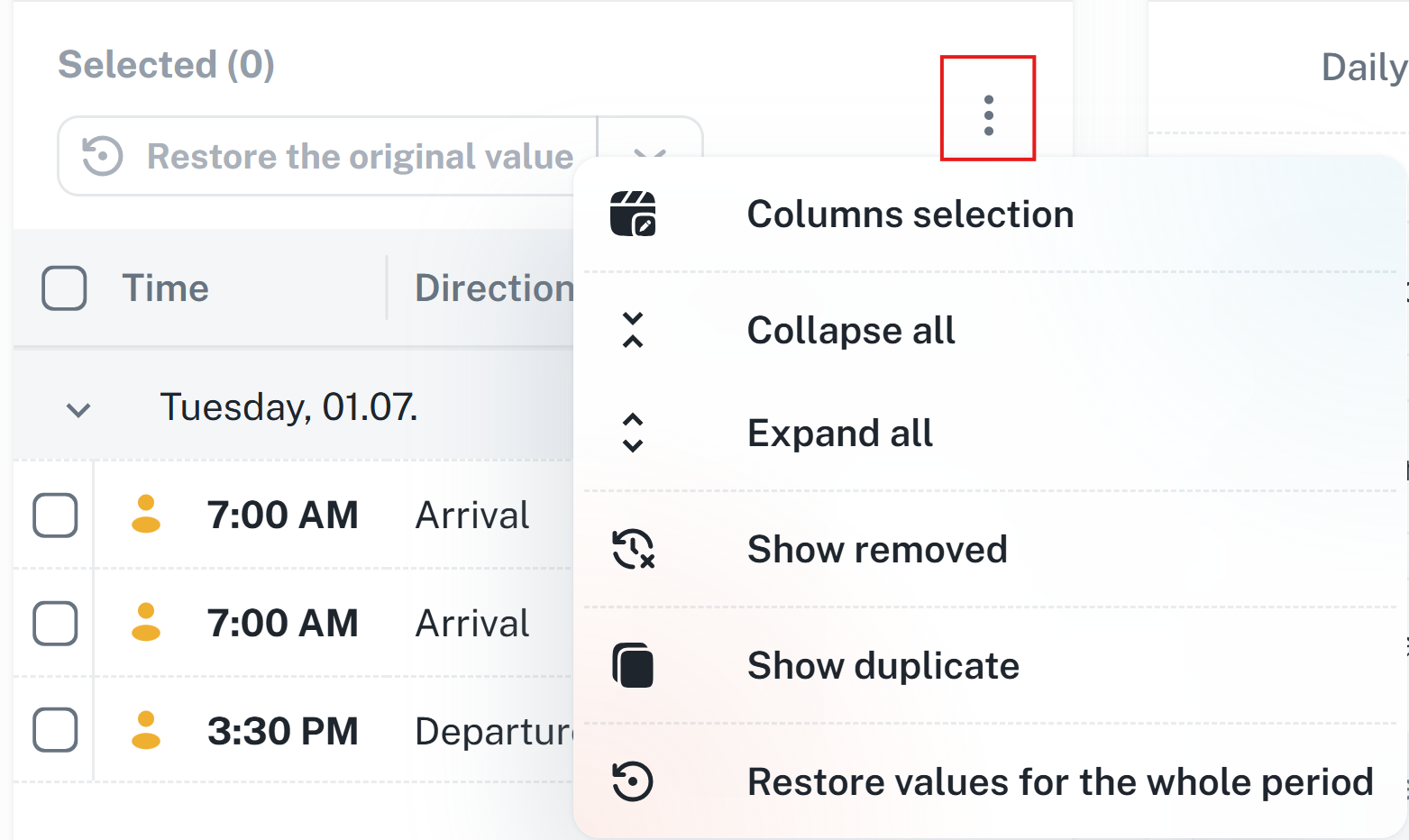
Columns selection - Display/hide individual columns
Collapse all - Collapses all categories
Expand all - Expands all categories
Show removed - Displays deleted passes and actions
Show duplicate - Displays duplicate passes and actions
Restore values for the whole period - Restores the original values for the entire period. Functions as a reversal of manual changes.
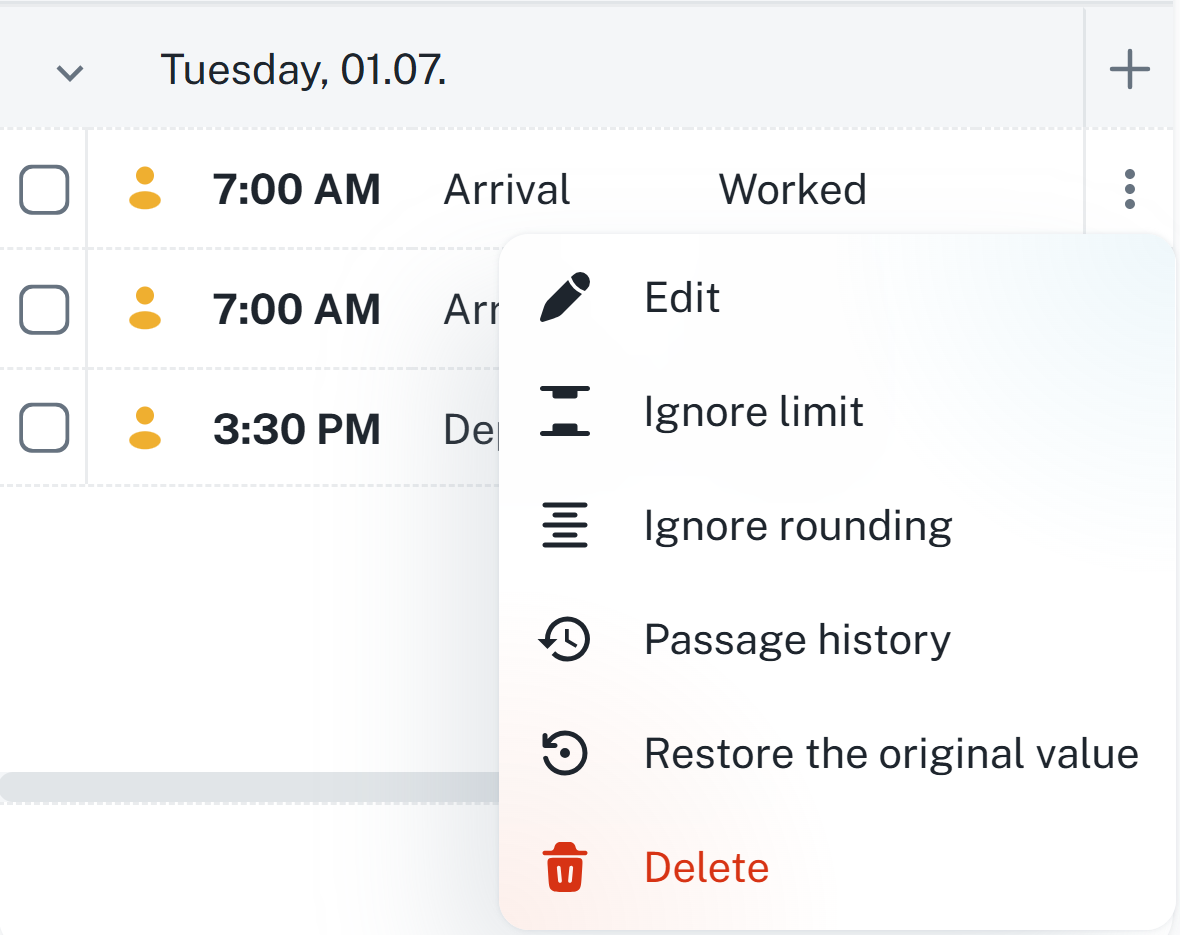
Edit - Opens the edit form.
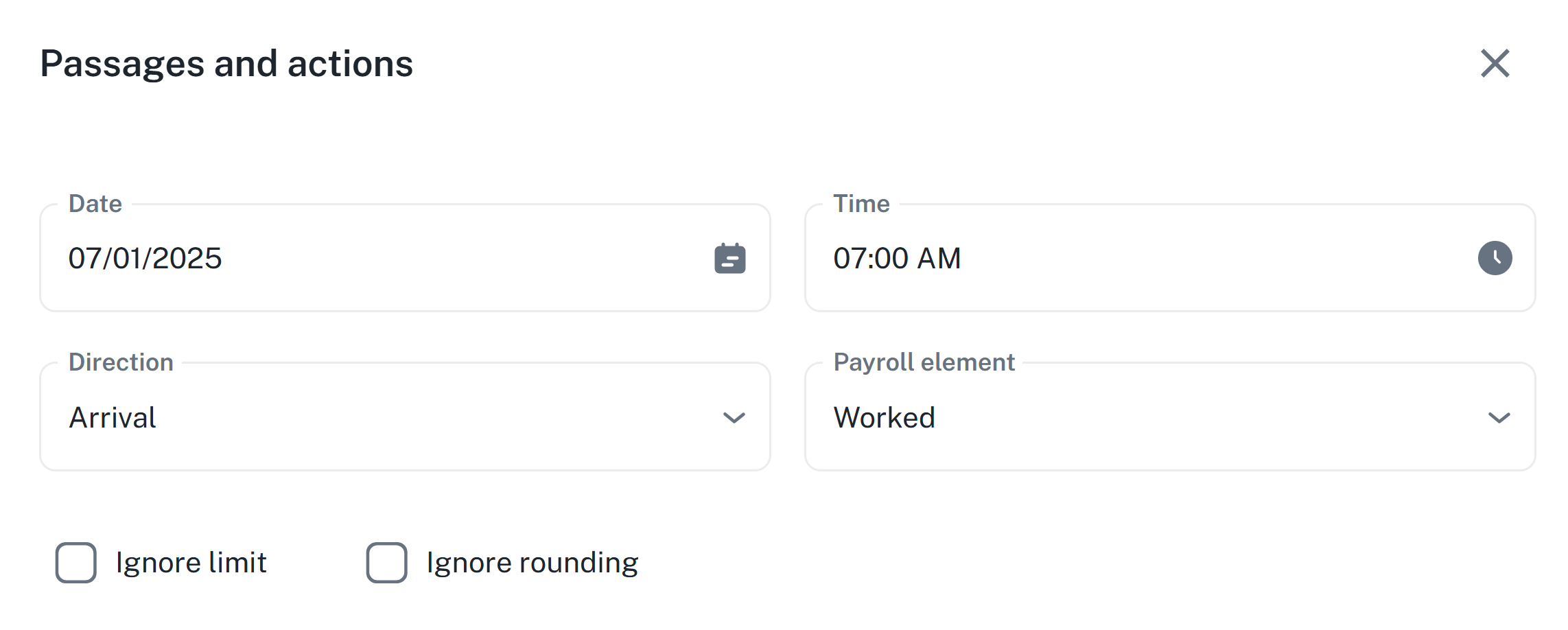
Ignore limit - Applies the Limit flag.
Ignore rounding - Applies the Rounding flag.
Passage history - Opens a form with the record change history. After clicking the revert button (see image), it is possible to undo the change.
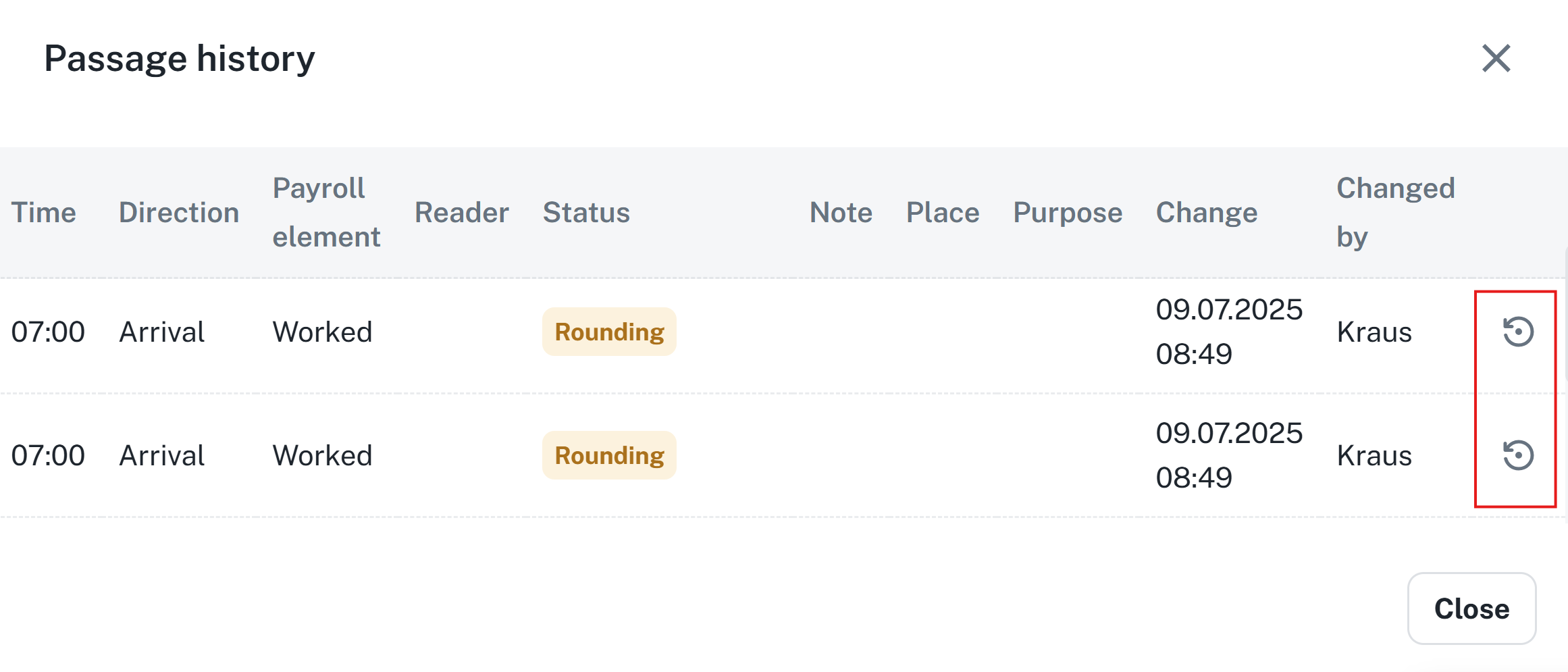
Restore the original value - Reverts the performed changes
Delete - Deletes the selected record
By double-clicking on a column Time / Direction / Payroll item you can make a quick edit of the chosen passage.
Time - After editing the data, you can click outside the field and time will update automatically.
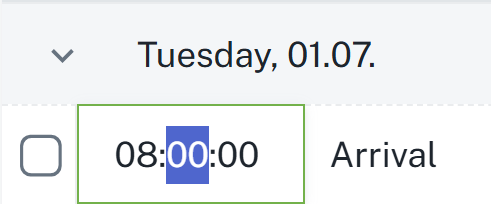
Direction - After double clicking, an expandable menu will appear, from which you can choose a specific passage direction. After choosing a direction, it is necessary to once again click outside the field, for the passage to update.
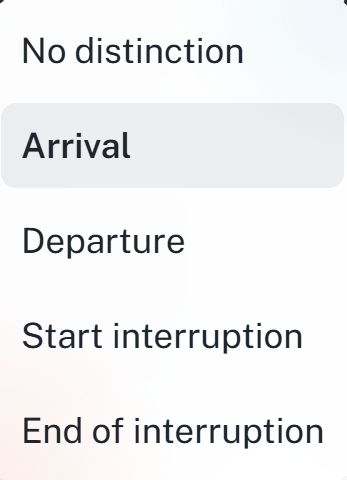
Payroll item - Same as direction — after double clicking, an expandable menu will appear and you have to click outside the field to save the changes.
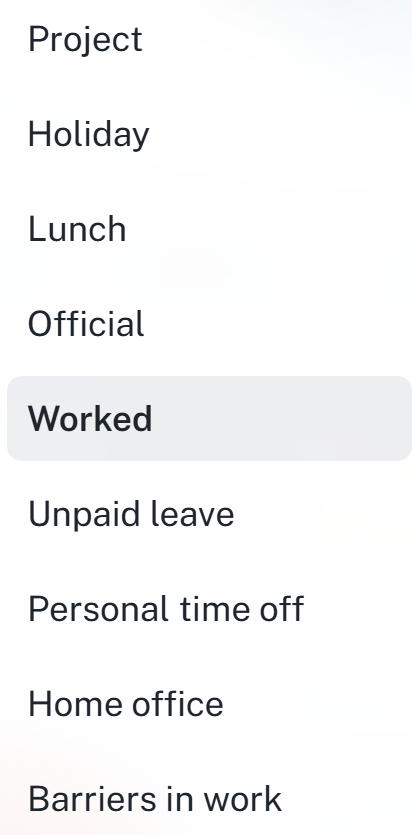
By clicking the image (see image below), you will open the right side panel for value summaries and calendar.
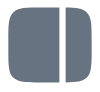
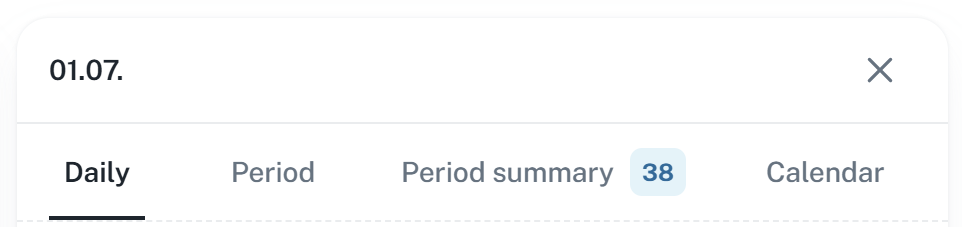
Detail providing information about registered passages (actions), work report and calculated daily values.
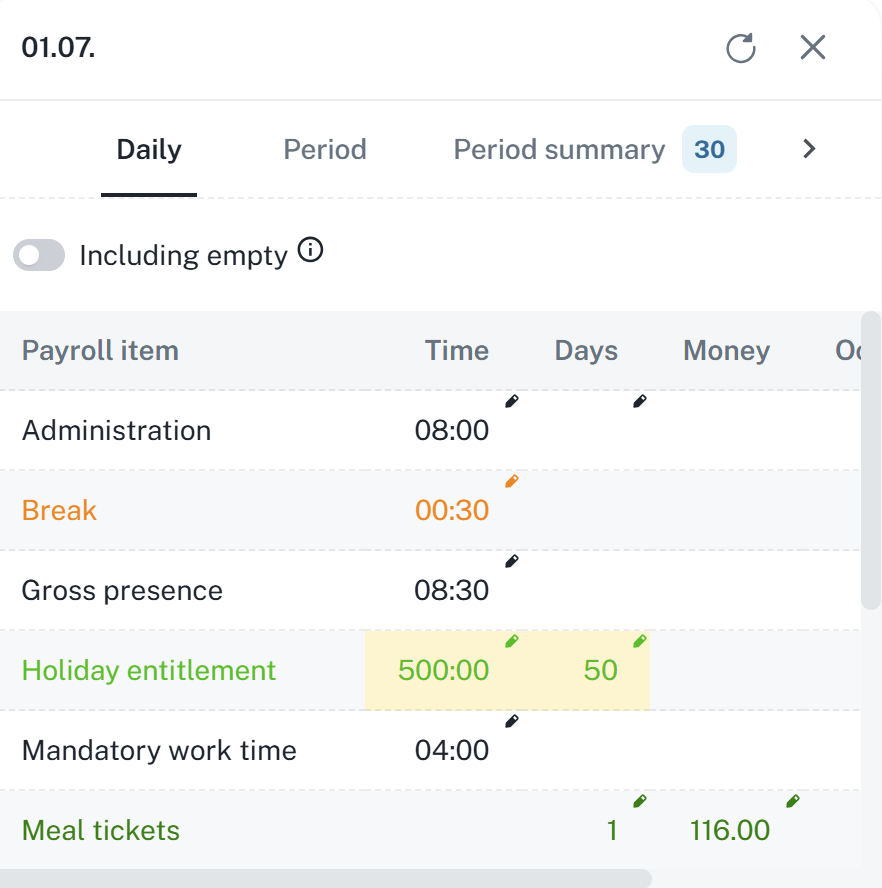
If a value has a pencil icon, it means it is editable. After clicking the value, an editing dialog will show up.
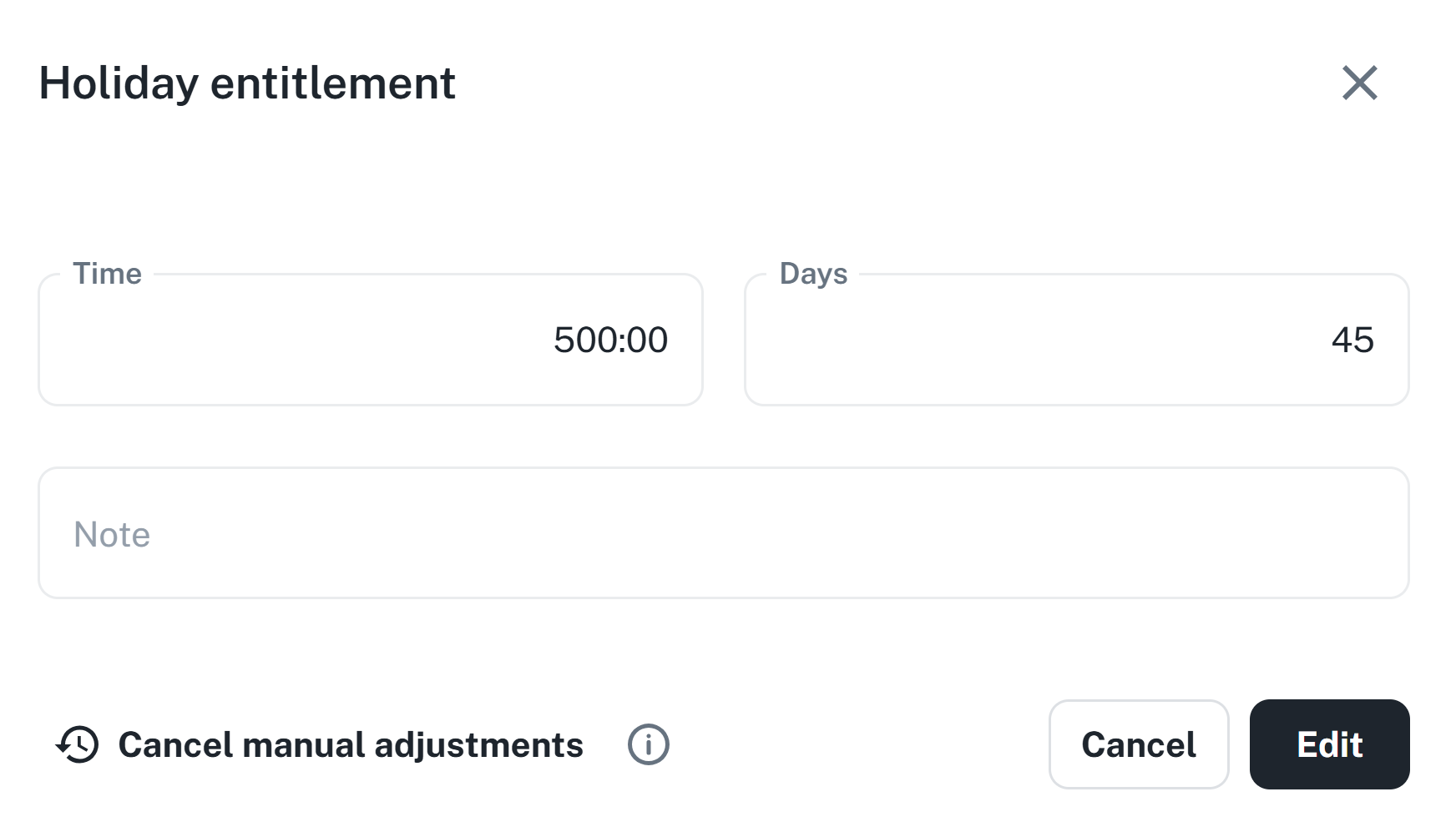
After editing, the value background turns yellow.
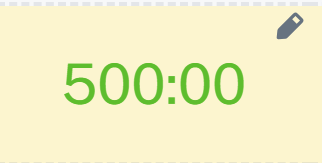
This tab shows data for the entire month. The functionality is same as the previous tab.
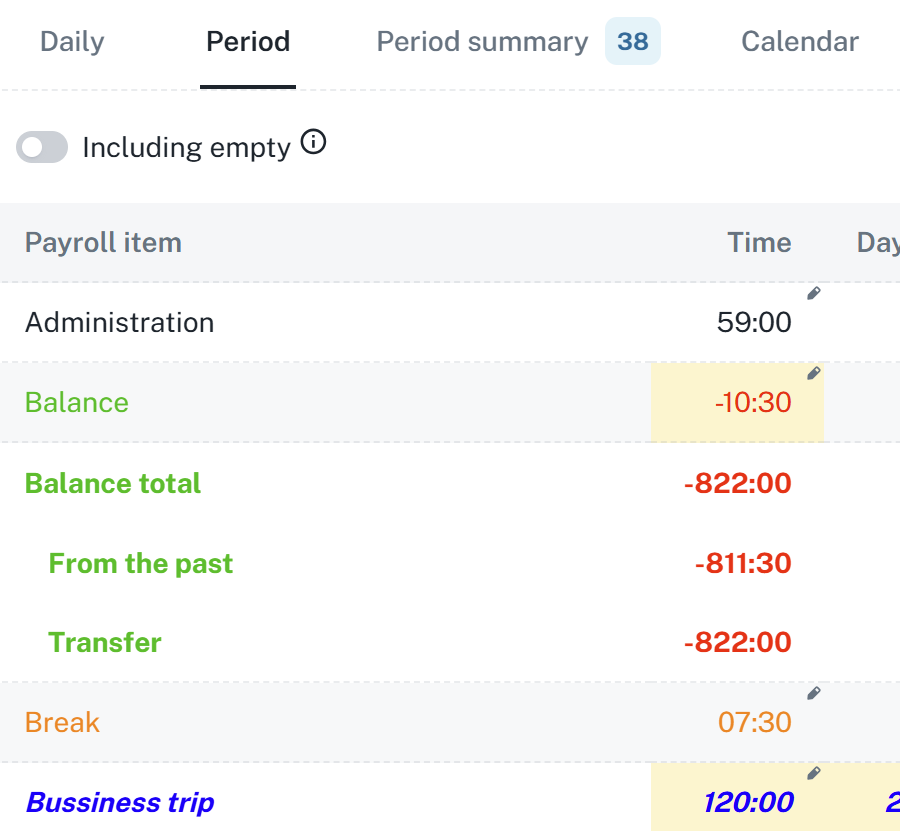
Used to track:
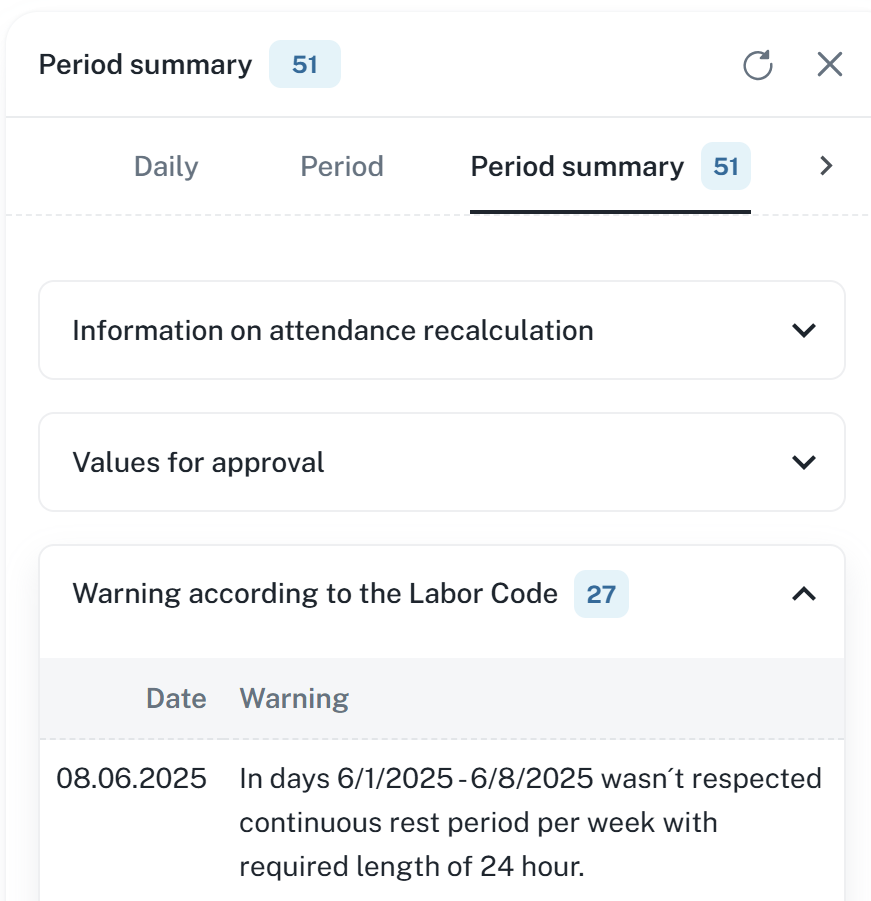
Attendance recalculation - Date of the last recalculation along with the date of attendance recalculation.
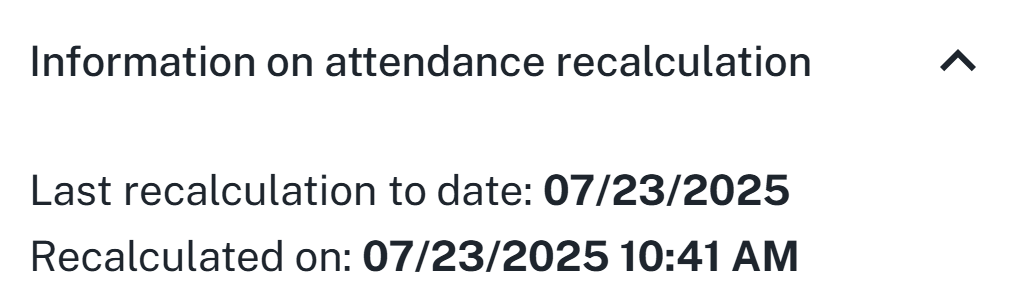
Values for approval - Used to approve values
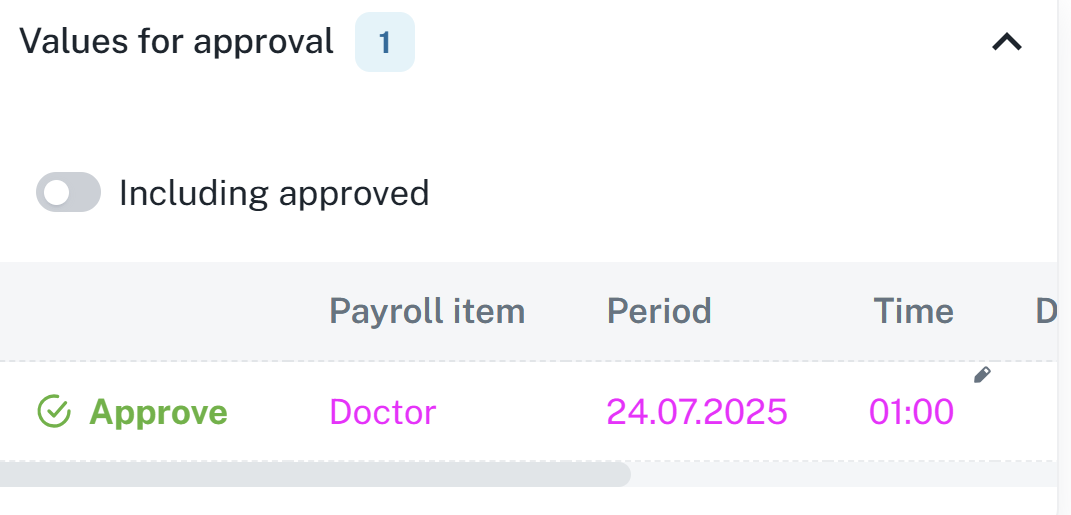
Warning according to the Labor Code - Displays warning according to the Labor code, e.g. failure to observe continuous rest, etc…
Attendance warnings - Warnings such as generated passage, unfullfilled fund, etc…
Shows the calendar of a given person, allows editing just like through Shifts schedule or Calendar — For more information, refer to the relevant manual
Calendar management
This manual is a user guide for working with the calendar of the attendance system. It clearly describes the features for planning and shifts management, requests and events. The user will learn how to create and approve requests, add events without approving, delete records and use bulk actions. The manual also explains filtering the calendar and using the calendar widget. There are also recommendations for effective usage of the calendar.
Shifts schedule
This manual serves as a guide for planning employee shifts. It contains instructions for adding, removing, and replacing shifts, bulk management, event planning, and filtering.
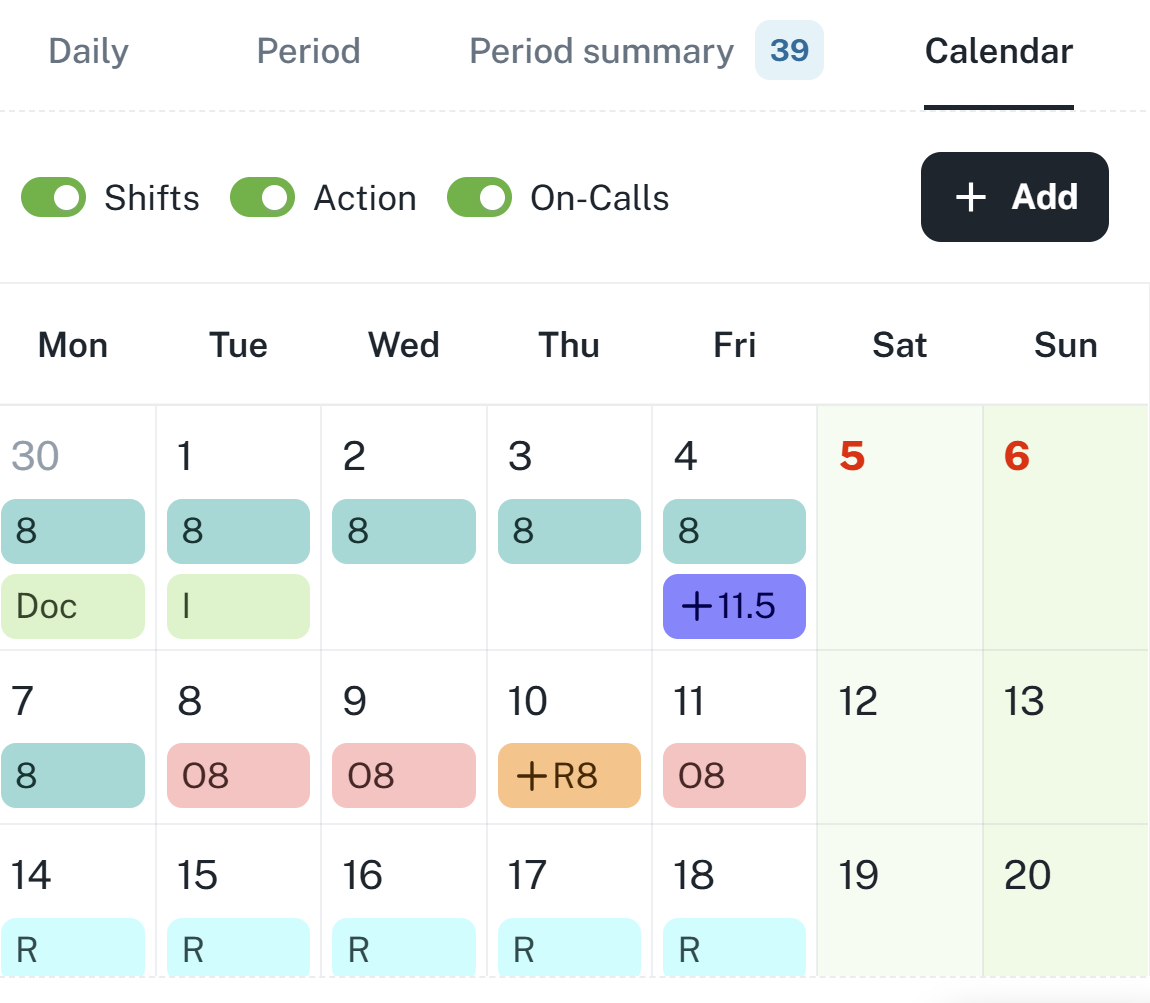
There are three basic types of passages, which are visually differentiated by icons or color highlight:
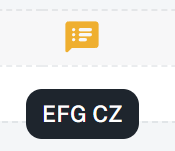
Passage created by a software terminal or a physical hardware doesn’t have a flag.

Created by editing a passage or manual creation by a button. Has a person icon flag.

Created by generating a passage according to a shift, generating the starts of interruption to next days, etc…
Has a blue lightning icon flag.

In the case of a passage having a note attached to it (e.g. an explanation, a reason for change, comment from a superior), the system automatically shows a visual flag — it is a symbol marking that the passage contains additional information.
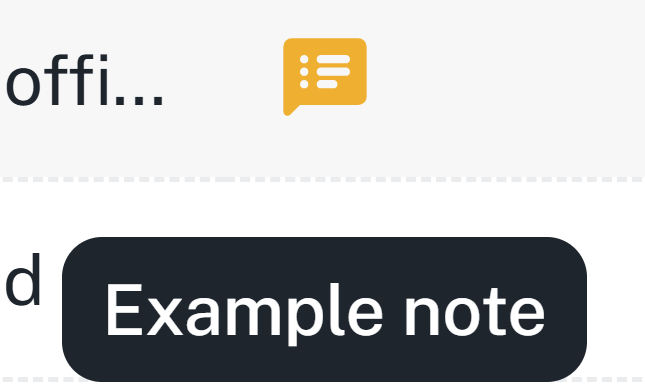
Adding a passage and an event is used to manually add data to the attendance data (e.g. employee did not use the attendance scanner, planned leave). You can add a passage (action) in two ways - in the attendance report with the Add action button and in the personal report with the Add action button.
A pass can be added via the left panel via the Add button or directly in the list by clicking on the Add action button.

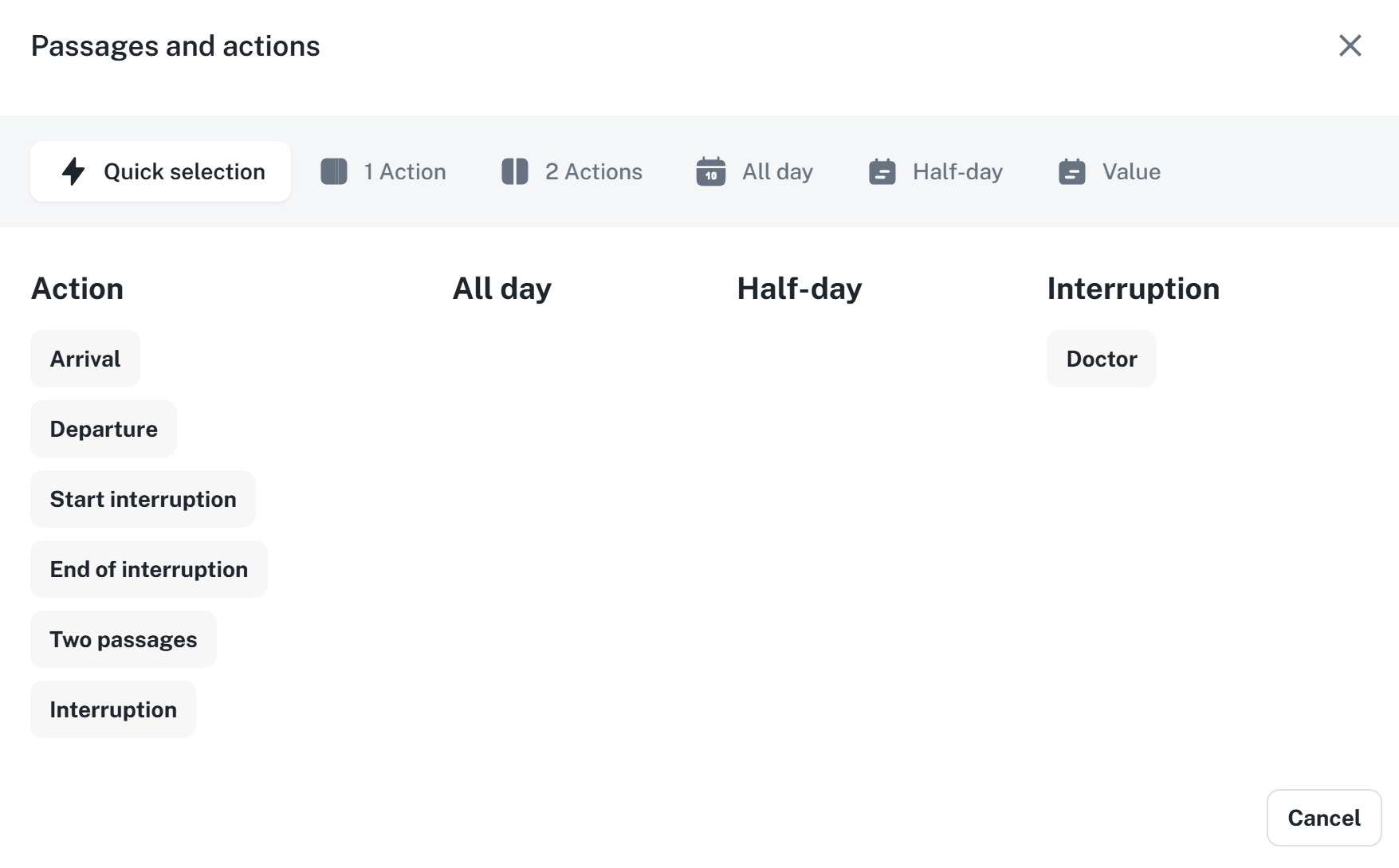
When adding a passage and action, a form consisting of five tabs appears.
Quick selection allows you to quickly select an action and speeds up the addition of passages.
1 Action allows you to register only Arrival/Departure/Start of interruption, etc. Suitable, for example, for adding a forgotten passage.
2 Actions allows you to add two independent passages. It registers, for example, arrival and departure at the same time.
All day refers to all-day events such as holiday, business trip, illness, etc. It is possible to define the interval from when to when (date) the selected all-day event should be entered into the system. By using the Generate option, it will be automatically entered until the employee marks their arrival on the attendance scanner.
Half-day registers a half-day event. It can be used in the case of vacation or a combination of, for example, vacation with compensatory time off.
No distinction – If the direction of passage is not distinguished, select this option.
Arrival – For entering the arrival value.
Departure – For entering the departure value.
Start of interruption – Forces the start of the interruption. The situation is similar to the example below for End of interruption.
End of interruption – Forces the end of the interruption.
Example: the standard calculation of a business trip is set to 5:00 p.m., but it needs to be ended at 3:00 p.m. Using passages, it would be necessary to enter two unrealized actions (arrival from a business trip and departure home, or departure after work). In this case, it is appropriate to use the End of interruption action at 3:00 p.m., which will end the generation of the business trip and also the attendance for that day.
Ignore rounding + Ignore limits - When adding a passage, it immediately sets the passage to ignore one or both of the selected functions.

Presence settings - The passage immediately sets the presence of the person; the "Zone" column is used to display which zone the person is in.

Generate time by shift - Usually used when adding passages for multiple days, this function ensures that times are generated according to a pre-planned shift.

Take times from the shift - Takes times according to the planned shift, based on the shift planned for the first event.

Cancel all others - Cancels other passages and events added for the given day.

Generate for the upcoming days - Generates an all-day event for multiple days.

Approve - If the value is also a value for approval and you have the permission to approve, this checkbox will appear. With this option, you approve the value immediately and there is no need to approve it later.
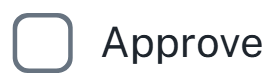
Do not insert on a day with a specified action/pass - does not insert an all-day event if an event is scheduled for that day or a passage is added.

Enter second half-day aswell - adds the second half-day for a half-day event

Attendance data is recalculated automatically in the background after each passage of a specific person and after manually adding/editing passages and saving changes. Manual recalculation is performed by pressing the Recalculate button (Recalculate to the end of the period/Recalculate to today/Recalculate to yesterday).
If you are closing attendance before the end of the period, press the Recalculate to the end of the period button and the person's attendance data will be recalculated to the end of the current period, i.e., at the end of the month for monthly periods. Then check that the data for the last days of the month has also been calculated.
Example of use: An employee has the last two weeks of the month off and you need to close their attendance now and process it before the end of the period.
If you are closing attendance to today, press the Recalculation to today button and the passages for that day will be generated according to the employee's attendance rules. You can then close the attendance and continue working with it.
Example of use: The employee's attendance rule is THP from 7:00 a.m. (end 3:30 p.m.). The employee arrived at work at 7:00 a.m., but it is not certain what time he will leave work, and the accountant needs to close his attendance today and process it further. They will therefore use the Recalculate to today's date function, and the employee's departure will be generated according to their attendance rules (3:30 p.m.). If the employee leaves earlier or later, the balance will be recalculated to the next accounting period.
If you are closing attendance for yesterday, press the Recalculation to yesterday button, and only the employee's actual passes will be included in the attendance data for the closing. After the recalculation, it is possible to close the attendance and continue working with it.
Example of use: To close attendance, you only need to use real data and do not want to close attendance for employees with passages that would be generated.
Before running the Recalculate function, you must first select the persons for whom you want to use the function (you can select all at once using the checkbox in the upper left corner of the table).
If you select Recalculate to the end of the period, the record will be recalculated according to the selected period (for example, July 2025).
Select the time period.
Select the person/s, to whom the recalculation applies.
Press the arrow next to the Recalculate button → select Recalculation to today / Recalculation to yesterday / …
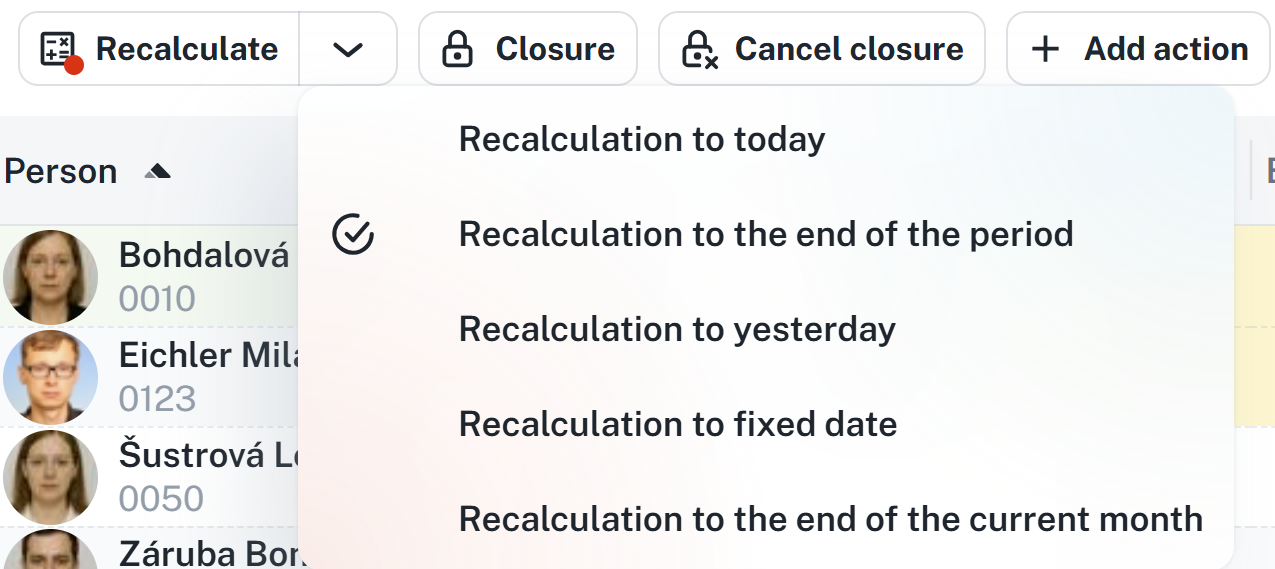
Press the Recalculate button.
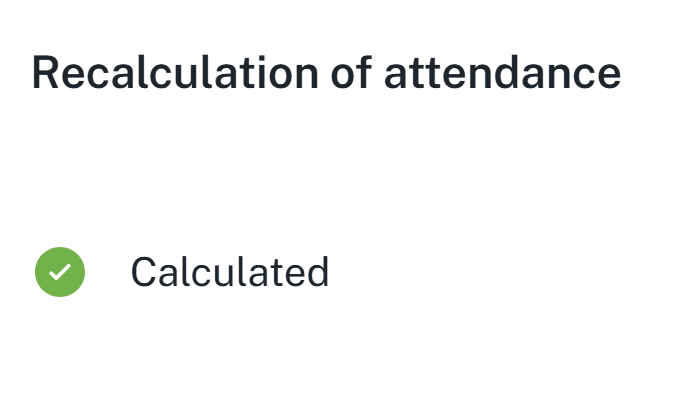
The data is now recalculated and ready for further use (e.g. for applying closure, export, etc…).
Used to close a person's attendance. For more information, see the relevant manual.
Closure
This manual serves as a guide for the closure process. It explains the types of closures - Review, Confirmation, Closing - and how to set them up.
This tab presents a detailed overview of business trips conducted during the specified period.
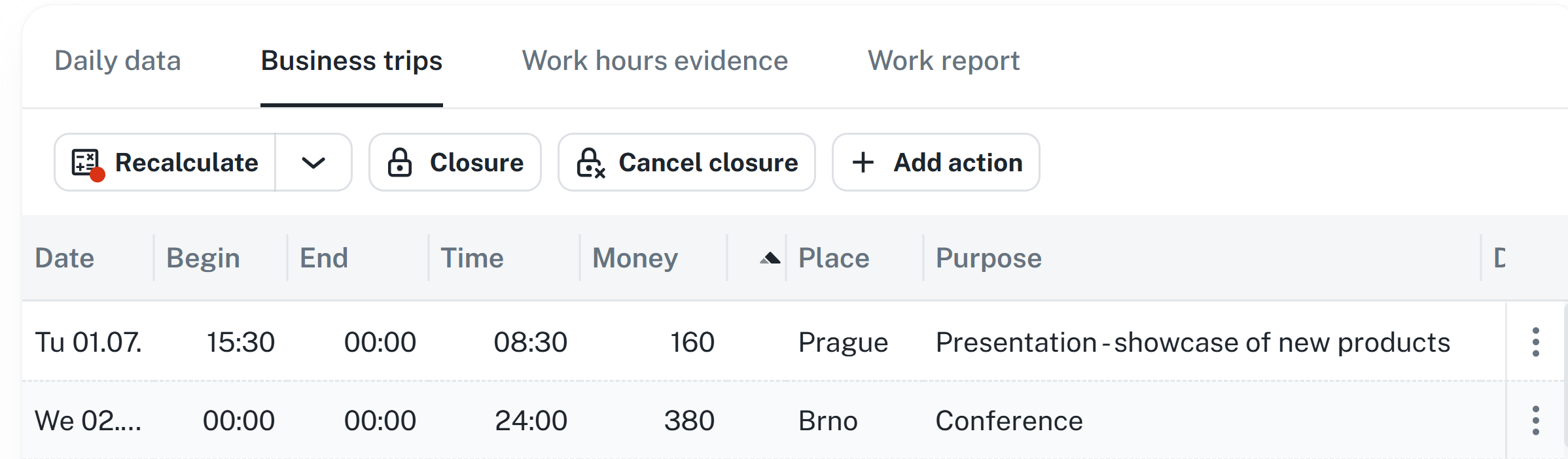
Start and end times are calculated automatically from the entered beginnings and ends of the business trip (entries and exits).
You can enter the edit form through the context menu (right-click).
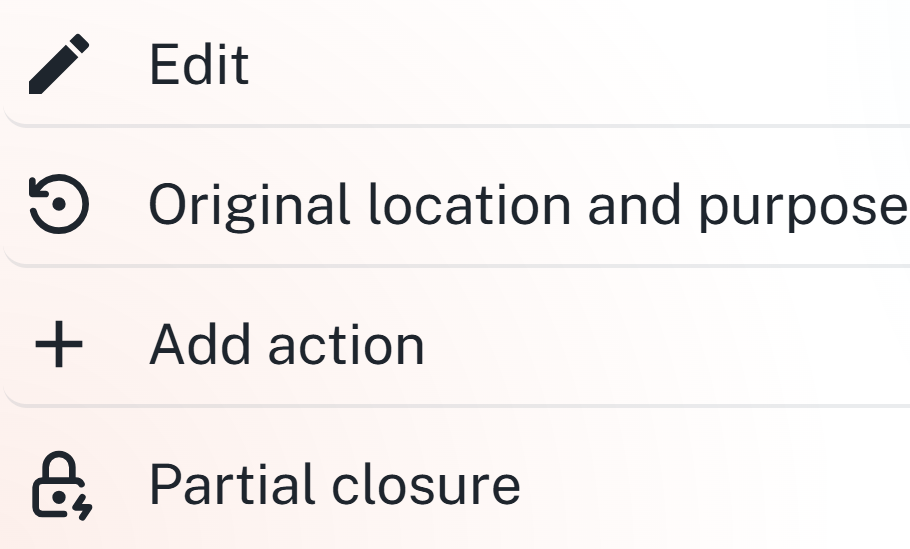
You can also adjust the following data as needed. It is mostly used to record food distribution, calculate reductions, and money.
TODO SCREENSHOT CHYBÍ PŘEKLAD
This tab provides a detailed overview of the employee's shift payroll elements for the given period.
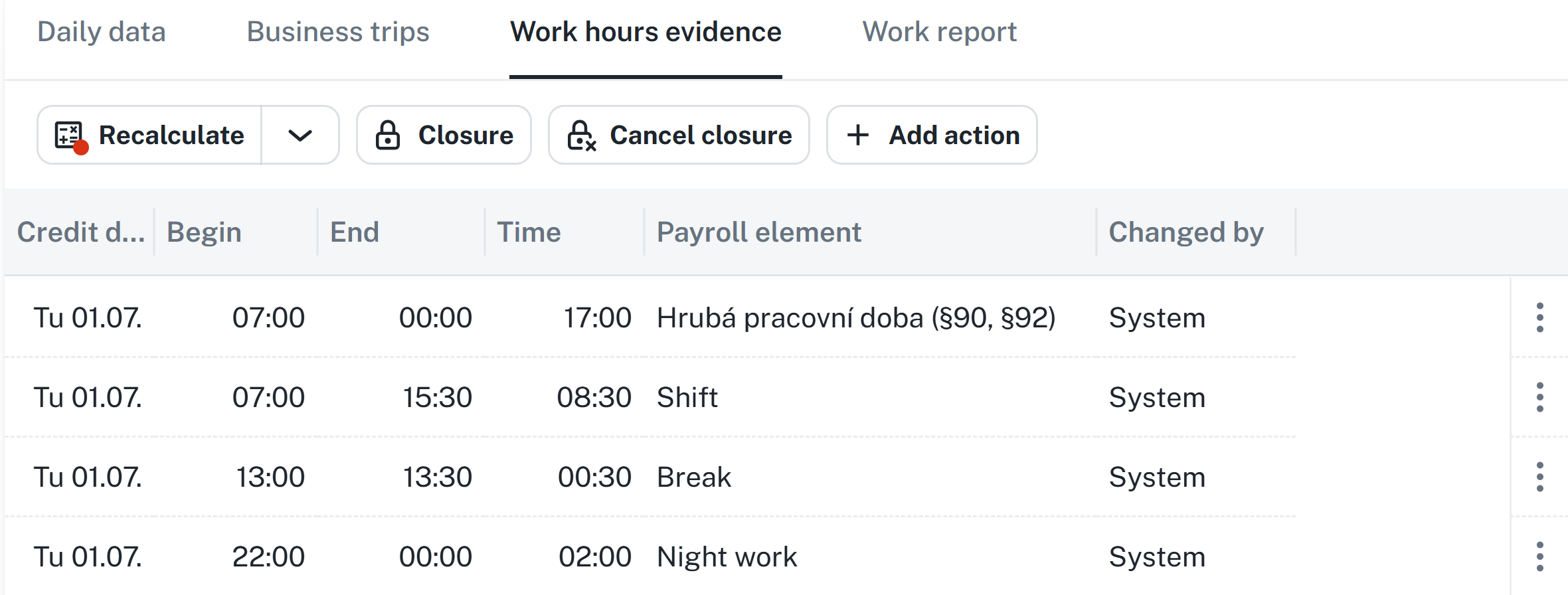
This tab provides a detailed overview of the work performed by the employee during the relevant period, if the information exists.